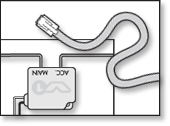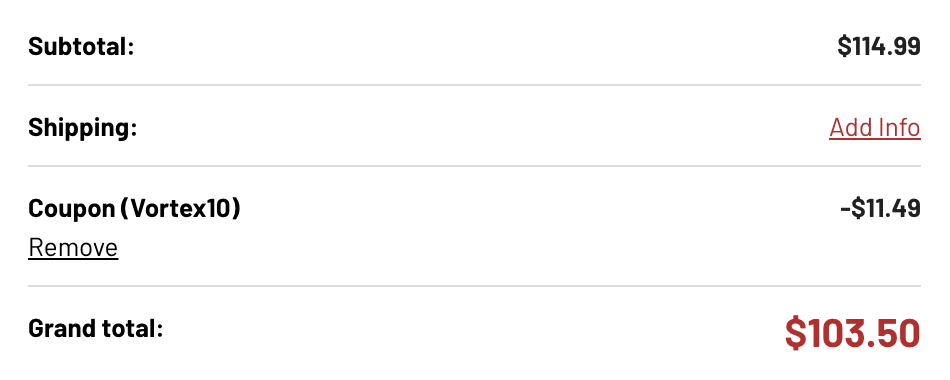I’d like to start doing some dashcam reviews now. I’ve previously reviewed the Itronics ITB-100HD, the dashcam I’ve been using the past few years. The next one I’m taking a look at is the KDLINKS X1, a newer 1080p dashcam that offers some upgrades beyond what I’ve had up to this point including better video quality, as well as some new features I’m not totally sold on for a dashcam like an external GPS antenna and an LCD screen. I chose this one because it has a crazy ton of good reviews on Amazon. Let’s take a look at what the camera is like. You’ll can watch my complete video review above.
Permanent link to this article: https://www.vortexradar.com/2016/02/kdlinks-x1-dashcam-review/
Radar Detector Hardwire Cable Options
If you’d like to hardwire your radar detector for a professional and clean looking install, you’ve got a number of radar detector hardwire cable options. These are special cables that replace your cig. lighter cable and instead use your fuse box or some other hidden power source for power, leading to a much better looking setup.

When it comes to selecting a hardwire cable, you’ve got everything from your standard basic cable that just provides power, cables that add remote mute buttons, or even cables that plug into unique locations like your rearview mirror. Let’s take a look at what your different options are.
Note: I have tutorials available to help you install these power cables. If you go for a traditional hardwire cable, read my Radar Detector Hardwire Tutorial. If you go for a rear view mirror based hardwire cable, watch my MirrorTap Tutorial.
Radar Detector Hardwire Cable Options
Standard Cable: Power Only, $10
This is the most simple radar detector hardwire cable you can get. One end wires into your car for power, the other end plugs into your radar detector. That’s it.
This type of cable is your traditional and most popular option. It’s inexpensive, simple, and does the job with no fuss.
Compatible with: Escort, Valentine, Uniden, Radenso
Purchase the Standard Directwire Cable for $10.
Escort Directwire Smartcord: Add a Mute Button & LED’s, $35
This is the same idea as before except now also get an additional remote mute button plus alert LED’s. If you like the idea of the standard radar detector hardwire cable, but you’d like to have a convenient mute button so you don’t have to reach up and hit the mute button on your detector every time, this is a helpful option. Just install the control module somewhere within arm’s reach.
The Smartcord also has a pair of LED’s, one for power and a second that blinks when you’re getting an alert. That way even if you can’t hear your detector, you can still see the LED and get notified when you’re getting an alert.
There’s two versions of this cable with different colored LEDs. The first has a red alert light and green power light. The second has a yellow alert light and a blue power light. Otherwise they’re the same. Choose the color combo that matches your car or what you feel looks better.
Note: Though the power connector may fit other brand detectors like Uniden, the mute button and alert functionality won’t work properly. There are similar options for other brands of detectors.
Compatible with: Escort, Beltronics
Purchase the Directwire Smartcord for $35
Uniden Smart Hardwire Cord: Add Mute button and LED, $30
If you run a Uniden brand radar detector and you’d like a hardwire cord with a remote mute button and external alert LED, there is now a Uniden-specific smart hardwire cord.
The mute button lets you remotely mute your detector or manually lock out false alerts. You can also use it to change the display brightness when no alert is present.
When you get an alert, the alert LED will light up and blink. The stronger the alert, the more rapid the LED will blink, just like the cig. lighter cord that the detector comes with.
Purchase the Uniden Smart Hardwire Cord for $30
Radenso Direct Wire Power Cord
Radenso’s detectors use a variety of different power cable connectors so depending on the model you run, you’ll need a different hardwire cable.
Radenso XP, power only cable ($20)
Radenso Pro M, power only cable ($20)
Radenso DS1, power & remote mute button ($35)
Valentine 1 Direct Wire Adapter, $19
If you use a Valentine 1, it actually comes with a directwire adapter as part of the package.
This adapter has two ports, one for the V1 and another for an accessory like a concealed display.
The power cable is actually compatible with other brands of detectors too from Escort, Uniden, and Radenso and so this is what I use in my personal vehicle.
If you don’t have your direct wire adapter already or you lost your original one, you can buy a new one here for $19.
Savvy: Power for Valentine 1 from OBD-II Port, $69
Another option you have to power your V1 is Savvy. Rather than wiring into your fuse box somewhere, you can plug your V1 into your vehicle’s OBD-II port. It makes for an even easier installation, plus Savvy will be able to read your vehicle’s speed and mute your V1 when you’re traveling below a pre-set speed, effectively giving you low speed muting without requiring GPS.
You can now get this similar functionality using your phone’s GPS and running and app, but this is an alternative that doesn’t require a phone or an app.
One advantage it has is it doesn’t rely on GPS so it works even in parking decks and in tunnels, plus it works even if you don’t want to fire up your cell phone app.
MirrorTap: Power from Rear View Mirror, $30
If you’re hanging your radar detector next to your rearview mirror or underneath it with something like a Blendmount and you have a powered rearview mirror (autodimming, compass, garage door opener, etc.), one really convenient idea is to get a MirrorTap. It’s a short power cable designed to plug directly into your powered rearview mirror and then power your radar detector that way. No running cables through your car or messing around with the fuse box required.
Compatible with: Escort, Valentine, Uniden, Radenso
Click here to buy a MirrorTap for $30.
MirrorTap MTX: Upgraded Power Cable Tapping into RVM, $47
There’s an upgraded version of the MirrorTap that I really like called the MirrorTap MTX. It’s essentially a traditional MirrorTap with different sized swappable tips so that you can more easily find the one that best fits your RVM. It’s hard to know which size connector you need when initially buying and if you purchase the wrong size, it either won’t fit (too big) or will fall out (too small) and so you’ll have to exchange the cable altogether and try again. Having a few different sized tips available makes it so you know you’ll have the right size you need.
I’ve also found it beneficial because it’s easy to bend or break the connectors during installation, especially the smaller and thinner ones, and in case it happens (it happened to me! whoops..), you can fall back to using a different sized connector as a backup.
Additionally, when you’re probing around behind your rear view mirror with your multimeter to find where to plug in your MirrorTap, chances are your multimeter’s probes will be too big and fat to fit into the teeny connectors behind your RVM. You can use the removable tips from the MirrorTap to probe into the RVM’s power connector and then connect your multimeter to the other side of these tips (though you could do the same thing with some extra wire lying around the house) and so for the installation process, I find this power cable to be very helpful. It’s more expensive for the upgraded MTX version of the MirrorTap, but I think it provides an excellent upgrade in convenience.
Compatible with: Escort, Valentine, Uniden, Radenso
Permanent link to this article: https://www.vortexradar.com/2016/02/radar-detector-hardwire-cable-options/
Top 10 Questions about Radar Detectors
Radar detectors are very useful tools to help drivers avoid speeding tickets. To help explain how they work and clear up some of the most common sources of confusion, let’s go over the top 10 most frequently asked questions people have about radar detectors.

Top 10 Questions about Radar Detectors
1) Do radar detectors really work?
Yes. They’re designed to detect a police officer using a radar gun at a distance to clock cars way up ahead of you, before he is clocking your speed. Your objective is to slow down to the speed limit before he can clock you. The more sensitive detector and the more effective it is at filtering out false alerts, the better.
2) I passed a cop but my radar detector didn’t go off. What happened?
Radar detectors are not police car detectors. They’re radar detectors. If a police officer doesn’t have a radar gun in his car or if he has his radar gun turned off, your detector will not alert.
Sometimes they even do this on purpose where they keep their radar guns turned off, waiting for a speeder. Only when they see someone they want to clock do they turn on their radar gun. This is called “Instant on” (I/O) as opposed to “Constant on” (C/O). It’s one reason that you want a sensitive detector. This way you can pick up officers as he’s clocking cars way up ahead of you. Sometimes the only advanced warning you get may be a shot of instant on a mile or two up the road.
(It’s actually very common for your radar detector to not alert when a cop is present. This is one of the most common misunderstandings and it leads many people to think their radar detector is broken, incorrectly programmed, or needs to be returned.)
3) Why is my radar detector alerting even when there’s no cops around?
There are many sources of radar that can trigger your radar detector. Police radar guns are just one of the sources. Some other examples of “false alerts” would include automatic door openers in front of grocery stores and drug stores that use radar to sense when someone is approaching, speed signs on the side of the road, and even newer vehicles that use radar-based blind spot monitoring systems and collision avoidance systems.
Newer and better designed radar detectors offer a variety of different filters to help you filter out many of these sources of false alerts while still alerting you to police radar so that you actually pay attention when it goes alerts. The older and lower end detectors are a lot like the boy who cried wolf.
4) Will a radar detector help against police using laser?
No. Unlike with radar, you won’t get any advanced warning against police using laser guns. If your radar detector does go off when you are targeted (and many times it won’t because the laser beam is so small), your radar detector is little more than a ticket notifier. By the time it goes off, the officer already has your speed.
Against laser you need a laser jammer. Laser is in use all over the country now so a good laser jammer will pair nicely with a radar detector. I recommend the AntiLaser Priority.

5) Will a radar detector always help me avoid speeding tickets?
Definitely not. Countermeasures are designed to help lean the odds in your favor, not make you invincible. Even with the best equipment on the market, you can still get tickets. For example, an officer driving behind you can drive the same speed as you and then look at his speedometer to measure your speed and give you a ticket from that, so you’ll want to stay alert to your surroundings either way. Radar and laser are the two most common ways that police try to catch speeders so those are two of the most useful tools you can have. There are also helpful cell phone apps you can use to add another layer of protection. One app I recommend, Waze, allows you to where other drivers have marked where they’ve recently spotted police. A good countermeasure kit includes a quality radar detector, laser jammer, and waze. It’s all about layers of protection and helping to swing the odds in your favor.
6) Are radar detectors legal?
It depends on where you drive and what you drive. In the U.S., they’re legal everywhere except Virginia and Washington D.C., or on military bases. This applies only to passenger vehicles. They are also illegal all over the country in commercial vehicles over 10,000 lbs and all vehicles over 18,000 lbs. Otherwise yes, radar detectors are legal.
Some radar detectors like the Redline EX, Uniden R3, and Stinger VIP are especially popular in those areas because they are immune from detection by radar detector detectors.
Laser jammers are illegal in the US in 10 states including California, Colorado, Illinois, Minnesota, Oklahoma, South Carolina, Tennessee, Texas, Utah, and Virginia, as well as Washington D.C. The penalty for having jammers is very minor (basically a fix-it ticket) and when jammers are used properly, the officer won’t even realize you have them in the first place.
Radar jammers, however, are highly highly illegal, as in huge financial penalties and prison time so no one bothers to make or sell them here.

7) Where’s the best place to mount my radar detector?
Generally the best spot is up high on your windshield, just to the left of your rearview mirror, hidden behind a tint strip as you can see in the photo above. It’s out of sight of other drivers and thieves, you can free up your cig. lighter and have a cleaner install by hardwiring your detector, and you’ll get maximum radar detection performance mounting it up high. You’ll give up some laser sensitivity since you’re moving your detector farther away from the primary laser targets (headlights, front plate area, and grill), but laser detection doesn’t matter too much so it’s a worthy tradeoff.
The most convenient place to mount is down low on the windshield, but you’re giving up the benefits I just mentioned.
Some people like to hang their radar detector underneath their rearview mirror using a custom mount. I find this location means it gets in the way of my view a bit in smaller cars and the detector is still pretty visible to others outside the car, but it can be a good alternative if you’re finding the suction cups aren’t holding well or you live in an area where mounting things to your windshield is illegal (more than half the states!). The Blendmount is a popular option for people looking to go this route.
8) How do I configure my radar detector?
There’s two things you need to know about. First you need to know how to configure the settings of radar detector you purchased. I have free tutorials available for many different popular radar detectors. Click here to see my radar detector setup tutorials.
Some of the settings you need may vary depend on where you live, where you drive, and what you see around you. Check out this tutorial to learn how to program your detector for your area.
9) What’s the difference between cheap detectors and high end detectors?
While some detectors offer additional bells and whistles like arrows, redlight camera alerts, or bluetooth integration with your phone, if you want to know what the difference is between cheap detectors and high end detectors, ultimately it boils down to two main things: Range and filtering.
Range is one of the most important aspects of a radar detector. It’s what lets you pick up the police using radar guns way up in the distance. The more sensitive your detector, the better your odds at picking up radar in the distance before it’s too late. In the wide open desert you can easily get miles of range. In curvy mountainous terrain with radar absorbing trees you may be lucky to get a few thousand feet. In either situation, picking up radar at a distance can mean the difference between a ticket or not and the higher end detectors generally do a much better job than the lower end detectors, particularly in the tougher scenarios.
The other thing is filtering. There are many sources of false alerts as was mentioned earlier and if the radar detector is constantly bombarding you with false alerts, you’ll learn to ignore it and so you won’t pay attention when the threat is actually real. Higher end radar detectors offer more effective false alert filters to help you minimize the false alerts.
So while any radar detector can go beep when the police are using radar nearby, the higher end detectors can go beep in a way that best helps you avoid speeding tickets.
10) What’s the best radar detector?
Just like with cars, it’s not always which one is best for all people, but which one best suits your preferences and needs. To see my recommendations among the very best detectors and which one would best suit you, check out my radar detector buyer’s guide.
Permanent link to this article: https://www.vortexradar.com/2016/02/top-10-questions-about-radar-detectors/
How the Stinger VIP Components All Wire Together
Here’s a look at how all the components of the Stinger VIP radar detector and laser jammer system wire together.
You can see the schematic for how everything is laid out here:
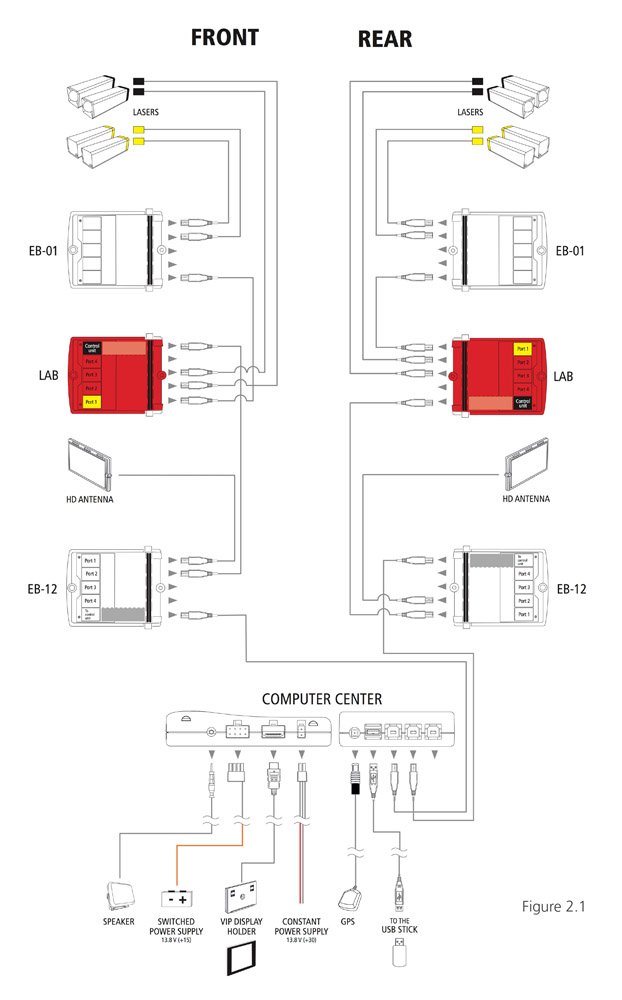
For more detailed information, I recommend checking out the Stinger VIP Installation Manual. You can also check out the full user manual as well.
To purchase your Stinger VIP, click here to learn how to save 10% on your purchase.
Permanent link to this article: https://www.vortexradar.com/2016/02/how-the-stinger-vip-components-all-wire-together/
The Ultimate Speeding Ticket Countermeasure System: The Best Radar Detector and Laser Jammer
Are you looking for the very best speeding ticket protection available today?
Update July 2018: This article is now out of date and the Stinger is no longer the best choice. See my updated guide to the Best Radar Detectors.
There’s a lot of great choices out there for radar detectors and laser jammers, each with their own pros and cons, but let’s cut to the chase. If you’re looking for the very best setup available, here’s what you’ll need for the ultimate speeding ticket countermeasure system.
The Best Radar Detector
Stinger VIP, 2 antennas

This is the ultimate radar detector. It gives you the longest range out of any radar detector, providing you maximum warning time in even the toughest scenarios (it blew away every other detector in my testing) while also providing the most advanced filtering capabilities to help minimize those annoying false alerts, including cars which have those blind spot monitoring systems which are one of the hardest sources of false alerts for detectors to filter out. The Stinger VIP has the most sophisticated hardware and signal analysis capabilities that allows it to recognize and filter out false alert signals that other detectors simply can’t.
The standard setup comes with a single front facing antenna like most detectors. You can add the optional rear antenna to get directional information to help locate the threat which is very useful in practice.
You can purchase the Stinger VIP from StingerRadarUSA.com.
Use the coupon “VortexRadar” to save 10% on your purchase.
Update: I no longer consider the Stinger VIP to be the best radar detector due to lack of updates and new radar detectors that have since come out. For more information, see my updated radar detector buyer’s guide.
The Best Laser Jammer
AntiLaser Priority, 5 heads

This is the very best performing laser jamming system on the market, able to jam even the newest anti-jamming laser guns that are now on the market.
This is the laser jammer that nearly everyone who knows about laser jammers buys. It’s far superior to most everything else out there. Go for the 5-head setup for maximum protection against all guns for both the front and rear of your vehicle.
I’ll give an honorable mention to the Stinger VIP’s laser jammers because the heads are even tinier which means installation is easier and your install is more stealthy and less visible, plus it integrates perfectly with your Stinger VIP radar detector, but the ALP is currently more effective at jamming lidar.
You can purchase the AntiLaser Priority from ALPriorityUSA.com.
Then to get your jammers properly set up and configured, see my comprehensive ALP setup guide.
The Best Phone App
Waze, iOS, Android, & Windows Phone
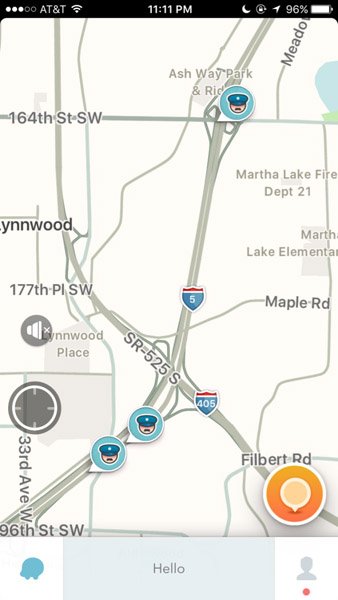
Waze is a turn-by-turn navigation app for your phone like Google Maps, except that it relies on the community to provide its information. It has millions of active users, normal drivers just like you and me who report things like traffic, accidents, and even where police have been spotted, all in realtime. You’ll also get alerts for redlight camera and speed cameras as well so it can help you with more than just speeding tickets.
Because it has so many users, it’s very active and up to date and pairs perfectly with your radar detector and laser jammer system.
You can download it for free for iOS, and Android.
The Ultimate Setup
This is the ultimate setup in terms of performance and speeding ticket protection, the very best that money can buy.
With the Stinger VIP, AntiLaser Priority, & Waze working for you, you’ll have the top of the line and most advanced speeding ticket protection available on the market today.
Get it and enjoy.
Permanent link to this article: https://www.vortexradar.com/2016/02/the-ultimate-speeding-ticket-countermeasure-system-the-best-radar-detector-and-laser-jammer/
10 Ways to Avoid a Speeding Ticket
If you’re the type of driver who finds yourself worried about getting a speeding ticket, there’s a number of things you can do to help improve your odds to avoid a speeding ticket. Obviously you could aim to not speed, but there’s always the risk of inadvertently missing a speed limit drop zone, you can get popped even following the flow of traffic, or you may get zapped at the bottom of a downhill when your car sped up naturally, so it’s helpful to be aware of your surroundings so you can respond intelligently. Here’s a couple things you can do to help avoid speeding tickets.

10 Tips to Avoid a Speeding Ticket
1. Stay alert for cops up ahead.
Use your eyes and look for the telltale clues of a police car up ahead. A car on the shoulder may be a cop, often shooting radar, and if they’re parked sideways on the road, they’re usually shooting laser out their side window. Being parked sideways is a very telltale giveaway.
2. Stick close to the flow of traffic.
If you drive within 5-10 miles of the flow of traffic, you won’t stick out as an obvious target for police to go for.
3. Get a good radar detector.
 One of the most common ways that police give speeding tickets is with a radar gun. A radar detector will give you advanced warning so you can slow down before he clocks you. They will pay for themselves many times over. Avoid cheapy detectors though. They give very limited range and tons of false alerts so they’ll generally be more annoying than helpful. For my recommendation on good radar detectors, see my best radar detector buyer’s guide.
One of the most common ways that police give speeding tickets is with a radar gun. A radar detector will give you advanced warning so you can slow down before he clocks you. They will pay for themselves many times over. Avoid cheapy detectors though. They give very limited range and tons of false alerts so they’ll generally be more annoying than helpful. For my recommendation on good radar detectors, see my best radar detector buyer’s guide.
4. Install a good laser jammer.
Police also use laser guns all over the country to give speeding tickets. A radar detector doesn’t help against laser so you’ll want to get a laser jammer like the AntiLaser Priority that can stop the laser gun from getting a reading off your car, giving you enough time to slow down, turn off your jammers, and let them clock you doing the speed limit. Learn everything you need to know about getting set up with laser jammers here.

5. Use a rabbit.
A “rabbit” is a car up ahead driving quickly that you follow from a distance. The idea is you give them some room up ahead of you and if a police officer hits them with radar or laser, they’ll draw fire and get the ticket instead of you.
6. Watch for brake lights up ahead.
If drivers up ahead of you are suddenly braking, that can be a clue that they may have just spotted a cop.
7. Be extra careful when you’re alone on the road.
If you don’t have a rabbit up ahead, it’s really best to stick to the speed limit. Without that added layer of protection, you’re easy pickings without a pack to hide inside of.
8. Check your rearview mirror.
Police can follow behind you, do the same speed as you, and look at their speedometer to see how fast you’re going. This is called pacing and neither a radar detector nor a laser jammer will help with this. Keep an eye out for light bars on top of the vehicle and the headlights of the style of police cars used in your area.
9. Know the common hiding spots.
Keep an eye out for common police hiding spots like underneath or on top of overpasses, highway onramps to clock cars from behind, or right after you crest the top of a hill. Slow down as you crest the top of a hill and check your side mirrors on on-ramps behind you.
10. Use apps that let you know where police officers are sitting up ahead.
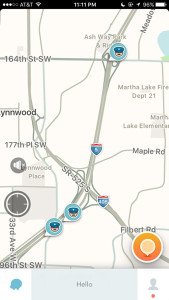 There’s free apps like Waze that are navigation apps that also have real time alert sharing capabilities meaning people can report where there’s things like traffic, accidents, or even police cars on the side of the road, potentially looking to give people tickets. You can run the app and see where other people have marked where cops are and contribute by marking any police officers you see as well.
There’s free apps like Waze that are navigation apps that also have real time alert sharing capabilities meaning people can report where there’s things like traffic, accidents, or even police cars on the side of the road, potentially looking to give people tickets. You can run the app and see where other people have marked where cops are and contribute by marking any police officers you see as well.
With these 10 tricks, you will significantly help lean the odds in your favor. While you can’t totally prevent yourself from getting speed tickets altogether, you can definitely help improve your odds as much as you can.
Stay safe and happy driving!
Permanent link to this article: https://www.vortexradar.com/2016/02/10-ways-to-avoid-getting-a-speeding-ticket/
Stinger VIP vs AntiLaser Priority: Laser Jammer Head Size Comparison
So I received a Stinger VIP again today for testing purposes. I’ve been curious just how small the heads are compared to the AntiLaser Priority’s heads and since I’ve played around with the radar bit before, I spent the past few hours comparing the head sizes with my ALP and shooting some photos and I wanted to share the photos here with you guys. Let’s take a look…
Here’s how the laser jammers look. First up is the normal receiver.

Long box on one end and a Mini USB port on the other.
Here’s a look at the fiber head. I always figured it was basically just a long skinny wire, but you can see the tube where the laser jammer is, like the normal head, and then an extension out to the fiber head.

Now I gotta admit that I wasn’t too impressed initially.. at least not until I went out to my car, started playing around, compared it to my ALP’s, and started realizing what the smaller heads meant. Looking at them in the box, it’s just some wiring and boxes.. and I guess they’re small. Cool.
Let’s take a look at the head sizes next to the ALP.
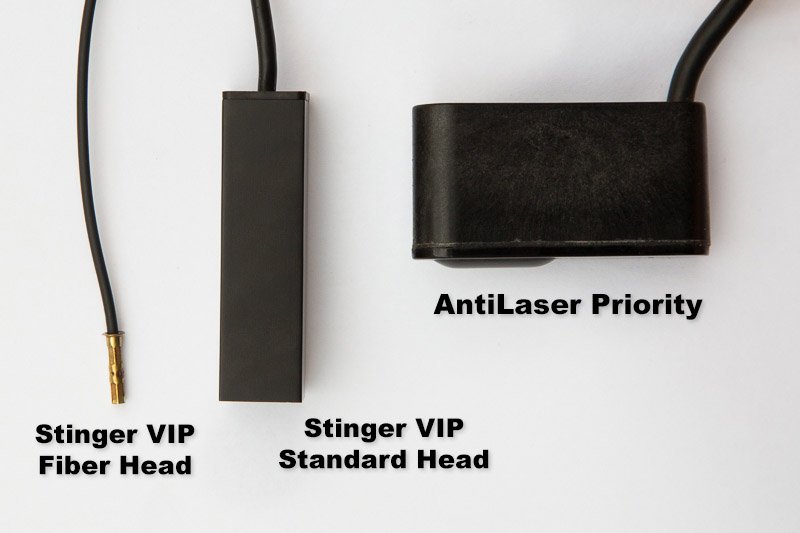
The ALP head is much wider. The Stinger heads are clearly smaller. The wires are thinner too. The ALP is shorter front-to-back which is preferable for rear installs when you’re installing under your trunk lid. If that area is short, the Stinger heads may stick out further beyond your trunk. Otherwise the Stinger heads are definitely not nearly as wide. It’s like a similar idea, just reoriented. ALP is wide, Stinger is long. Let’s take a look at the face of the heads.

The square heads are very tiny. The ALP heads are definitely much wider. Now to be fair, one ALP head covers both the transmitter and the receiver. The Stinger heads are transmitter or receiver only.. so the heads are smaller but you’ll need twice as many of them.. so it’s a trade-off.
The square shaped head is the receiver. The standard transmitter has the same shape but the face is a little different. Below you’ll see the standard transmitter (left) and receiver (right).

You also have the ability to upgrade your transmitter head to a super tiny fiber head. Here’s a look at all the different head sizes, including the fiber head.

That fiber head is really tiny. It’s only 2.6mm across which makes it super easy to hide on your vehicle. I was expecting that, but I wasn’t expecting how small the standard heads would be. They’re basically the same height as the ALP head, just barely a smidge taller. (16mm vs. 14mm)

Here’s a similar shot, adding in the fiber head for comparison.

Now I shot those photos with my rear ALP heads since they’re sitting in a bracket on either side of my rear plate and they’re easy to pop out for pics. When I went around to the front of my car, I found out some more really cool things.
For my front ALP heads, I had a professional cut into my car. He had to pull off the bumper and dremel the holes in the grill. It turns out that with the Stinger heads, I could actually install them in my grill without drilling! Holy cow… Granted I had to mount them down lower, but it’s still feasible. That’s way cool… I was very happy to see they slid right into place nicely.

I think these smaller heads will open up a lot of possibilities for installation with being able to install in grills that the ALP’s are too big for. (That’s why I went for HP-905’s over LI’s in my last car.)
For people who don’t want to cut their grills, the Stingers are a better option. That’ll make for a potentially cheaper install and a quicker install too so even though the Stinger heads may be more expensive (or less, depending on the configuration), you can put that money into the heads rather than the install which I’d prefer. Now you will have twice as many heads which may negate the time and money saved in not cutting, but you still have a much better shot at avoiding having to cut your grill which is awesome.
That also helps when it comes time to sell your car and so you don’t have to buy a new grill. You could sell your car as is with holes in it. Hopefully the salesperson/buyer wouldn’t notice, but either way, it’d be nice to just avoid that altogether. (I’m a fan of not cutting the grill if possible.)
I also really like that the Stinger heads look much more like parking sensors compared to my ALP heads.
Here’s another shot where I installed the laser fiber as well. See if you can find it. 🙂 (Hint: It’s down lower than the receiving head.)

If we zoom out further, you can see how the heads look compared to my ALP’s. I’ve got 2 ALP heads and 4 Stinger VIP heads (2 TX fibers, 2 RX square heads).

Now this isn’t necessarily the “best” locations for installing your heads. I actually had no idea where to install these heads since it’s a totally different idea than with your standard integrated heads we’ve had with Blinder/LI/ALP so I asked Cliff and here’s what he suggested.
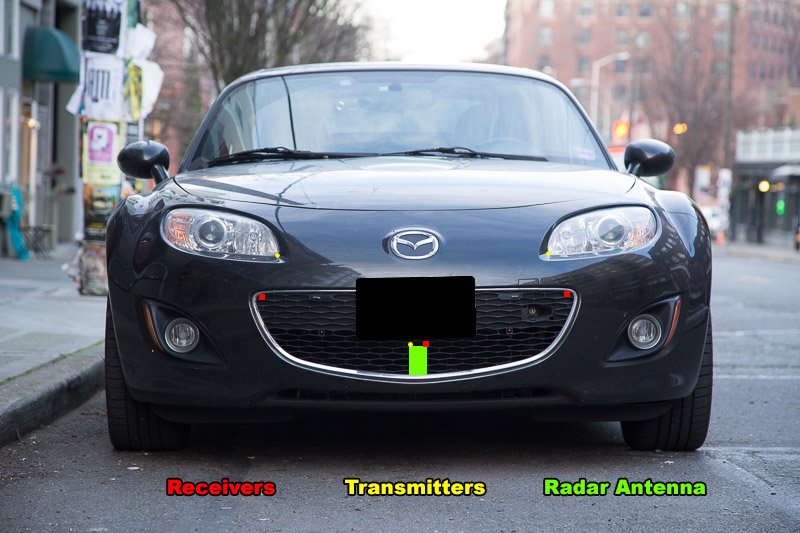
So with the tinier heads, we can get them closer to the targets which is awesome. The upper red receivers would still require cutting in the grill, but at least they’d be much smaller holes. The bottom heads wouldn’t require any cutting. Woohoo! That’s also pretty wild about putting the transmitters down in the corners of the headlights like that. That’s an option we didn’t have before… so we’ve got new possibilities with these smaller heads.
The way you wire the Stinger heads up is pretty cool too. If you wanted to do an ALP triple up front, you’d have to run 3 wires back through your firewall. With the Stinger, all your laser jammers (up to 4 Tx, 4 Rx) plug into this laser analyzer box (LAB) which stays in your engine bay somewhere and then you run just one cable back through your firewall, into your cabin. That makes installation and uninstallation much much easier. Plus you’ll need smaller holes in your firewall which is easier to do.



So yeah, I’m pretty impressed with these tiny heads, more than I thought I would be. I knew they were small, but I figured you’d have to upgrade to the fibers to get the smallest heads. However, even with the normal heads, they’re already pretty small which means you’ve got more options as far as placement, especially if you’re wanting to avoid grill cutting. (I just did the ALP setup guide so placement stuff is fresh on my mind.)
I hope Stinger gets everything fully sorted out on the software side too because the ALP’s definitely are more solid currently in terms of performance, but focusing strictly on the head sizes, these smaller heads are really slick… I’m a fan.
If you want a set of Stinger Laser Jammers, click here.
If you want a set of AntiLaser Priority Laser Jammers, click here.
Permanent link to this article: https://www.vortexradar.com/2016/02/stinger-vip-vs-antilaser-priority-laser-head-size-comparison/
Installing a Beltronics STi-R Plus Radar Detector in my 2012 Hyundai Sonata
I wanna show you guys my Beltronics STi-R Plus install that I did on my 2012 Hyundai Sonata. These pics are all from a post few years back in 2012 when I still had the car (the lease has expired since), but I feel this would be great to share nonetheless. 🙂

Permanent link to this article: https://www.vortexradar.com/2016/02/installing-a-beltronics-sti-r-plus-in-my-2012-hyundai-sonata/
The Best Radar Detector Under $200 for 2016
 If you’re looking for an inexpensive radar detector, most of them basically suck to be honest, but the big standout exception to the rule is the Uniden LRD950. It offers long range and really good false alert filtering on par with (or even better than) many higher end and higher priced detectors, except you can find it online for less than $200 which is kinda crazy. This means it’s the best inexpensive and affordable radar detector on the market.
If you’re looking for an inexpensive radar detector, most of them basically suck to be honest, but the big standout exception to the rule is the Uniden LRD950. It offers long range and really good false alert filtering on par with (or even better than) many higher end and higher priced detectors, except you can find it online for less than $200 which is kinda crazy. This means it’s the best inexpensive and affordable radar detector on the market.
Permanent link to this article: https://www.vortexradar.com/2016/02/the-best-radar-detector-under-200/
Blendmount Coupon Code
 So I just got off the phone with Blendmount today after having a chance to review their Blendmount. They liked my review and we had a chance to bounce some ideas off one another. One comment that people brought up about the Blendmount was the price so they gave me a Blendmount coupon code to help save you guys some money on the mount.
So I just got off the phone with Blendmount today after having a chance to review their Blendmount. They liked my review and we had a chance to bounce some ideas off one another. One comment that people brought up about the Blendmount was the price so they gave me a Blendmount coupon code to help save you guys some money on the mount.
Blendmount Coupon Code
To save 10% off a Blendmount, use the coupon code Vortex10 at checkout.
Permanent link to this article: https://www.vortexradar.com/2016/02/blendmount-discount-coupon-code/