Let’s take a look at how to use your new Uniden R7, what all the buttons and menu options do, and how to configure your R7 for optimal performance and minimal false alerts. (Last updated March 2024.)
This guide is current as of firmware 1.46. You can download the latest firmware here or here (click the gray “Firmware” button). Uniden continues to update and improve the R7 and as features are added or changed, this guide will be updated accordingly. The Uniden R7 manual is also an excellent resource. This guide will cover additional information, plus I will keep updating it as settings change.
Uniden R7 Buttons & Functions
R7’s Top Buttons
- Menu
- Short Press: Enter settings menu
- Short Press in Menu: Change / Activate setting
- Long Press: Switch between Highway / City / Advanced mode
- – Button
- Short Press: Lower volume
- Short Press in Menu: Previous menu option
- Long Press in Menu: Scroll through previous menu options
- + Button
- Short Press: Raise volume
- Short Press in Menu: Next menu option
- Long Press in Menu: Scroll through next menu options
- Power Button
- Long Press: Turn power on or off
R7’s Side Buttons
- Mute / Dim
- Press during an Alert: Mute alert
- Double press during an Alert: Create GPS lockout, remembering this false alert so it automatically mutes it in the future
- Long Press: Change display brightness
- Mark
- Short Press: Create GPS Mark so you get alerted every time you come by this area, useful for school zones, common speed trap locations, etc.
- Short Press during a Marked location alert: Delete GPS Mark
- Long Press: Bring up option to clear all GPS Marks (press again to confirm)
Uniden R7 Settings & Menu Options
Menu
Choose if you want the menu to only show a few basic options, or if you want to unlock every option available.
Basic: Simplified menu option list, shows only the following settings:
- Highway / Advanced / City
- X / K / Ka percentages (in Advanced)
- Main Volume
- Speed Camera On/Off
- Speed C Range
- Redlight Camera On/Off
- RLC Quiet Ride Speed
- POI Pass Chime On/Off
- Voice On/Off
- Ka Frequency Voice On/Off
- X Band On/Off
- K Band On/Off
- Ka Band On/Off
- Laser On/Off
- MRCD/T On/Off
- Display Mode
- Scan Icon On/Off
- Display Mode
- Alert Display Mode
- Speed Unit
- Auto Mute On/Off
- Auto Mute Volume
- Auto Mute Level
- Quiet Ride
- Quiet Ride Beep Volume
- Limit Speed
- Factory Reset
- Delete All Mute
- Delete All Auto
- Delete All User
- SW Version
- DB Version
Expert: (Default) Gives you access to every single menu option available. It adds the following options to the Basic menu:
- Rear Balance
- GPS On/Off
- Laser Gun ID On/Off
- K POP On/Off
- Ka POP On/Off
- K Filter On/Off
- Ka Filter On/Off
- TSF On/Off
- K Block 1-3 On/Weak/Mute/Off
- K User 1-5 On/Weak/Mute/Off
- K Narrow / Wide / Extended
- Ka Narrow / Wide / Segmentation
- MRCD / Ka / Signal Priority
- Mute Memory X&K / X/K/Ka/MRCD
- Auto Mute Mem On/Off
- Auto Mem X&K / X/K/Ka/MRCD
- All Threat On/Off
- Display Color
- Arrow Color
- Band Color
- X Band Tone
- K Band Tone
- K Bogey Tone
- K Bogey Level
- MRCD Tone
- Ka Band Tone
- Ka Bogey Tone
- Laser Tone
- Alert Temporary Volume
- Rear K Mute
- Dark Mode
- Auto Dim
- MRCD Quiet Ride On/Off
- Time Zone
- DST
- Battery Warning
- Battery Saver
- Self Test
- Memory Quota
Note: The MRCD/Gatso options only show up when MRCD/T or Gatso RT3/4 is enabled. The Auto Dim options only show up with the display brightness set to Auto.
Highway / City / Advanced
Adjust the sensitivity of the radar detector.
- Highway: (Default) Full sensitivity on all radar bands.
- City: K Band sensitivity is dropped to 10%, greatly reducing false alarms at the expense of range. Here’s some Highway vs. City Mode testing.
- Advanced: Individually adjust the sensitivity of the three different radar bands. Choose between 30% – 100% sensitivity in 10% increments.
- X Band
- K Band: A popular choice here is to dial back the K band sensitivity to cut down on falses.
- Ka Band
Note: Switching to Advanced mode only activates the ability to individual adjust the sensitivity of the different radar bands. It does not enable any other advanced features.
Main Volume
Adjust the main alert volume of the detector. This does the same thing as using the – and + volume buttons on the top of the detector at the idle screen.
- 0-8 (Default = 4)
Rear Bal Set
This setting allows you to better balance the rear antenna’s sensitivity in case you get excessively long alerts from behind.
The rear bal option will dial back the detector’s sensitivity on each individual band relative to the detector’s set sensitivity (not its max capable sensitivity.)
For example, let’s say you set the detector to Advanced Mode with K band at 70%, Ka band at 100%, and set Rear bal for both bands to 50%. The rear antenna’s sensitivity on K band will be set to 50% of 70% or 35%. The rear antenna’s sensitivity on Ka band will be set to 50% of 100% or 50%.
- Rear K Band: 30% – 100% in 10% increments (Default = 100%)
- Rear Ka Band: 30% – 100% in 10% increments (Default = 100%)
- Rear X Band: 30% – 100% in 10% increments (Default = 100%)
GPS
Enable the different GPS related features and options like GPS lockouts, low speed muting, redlight camera alerts, etc.
The GPS features are incredibly useful so it’s recommended to definitely leave this on. If you turn this off, the GPS-related options will disappear out of the menu.
- On (Default)
- Off
Speed Camera
Notifies you when you approach speed cameras. It will also alert while you are above the speed threshold where the camera issues tickets.
- On (Default)
- Off
Note 1: These are GPS-based notifications that come from the downloadable database, separate from radar or laser alerts. The latest database generally comes packaged with the latest firmware.
Note 2: These alerts always occur even if the speed cameras only operate at certain times of the day such as in school zones.
Speed C Range
Choose the distance you’d like the detector to alert you to speed cameras (or redlight cameras).
- 1000 ft. / 300 m (Default)
- 2000 ft. / 600 m
- 2500 ft. / 760 m
- 3000 ft. / 900 m
- Auto
- Off
Auto mode applies just to speed cameras and varies your alert distance based on the speed limit threshold in the speed camera.
- Speed limit 50 or 60 km/h: Alert range 600m
- Speed limit 70 or 80 km/h: Alert range 700m
- Speed limit 100, 110, or 120 km/h: Alert range 800m
Redlight Cam
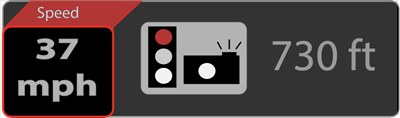
Notifies you when you approach redlight cameras.
- On (Default)
- Off
Note 1: Like speedcam alerts, these are GPS-based notifications, not radar or laser based alerts.
Note 2: The RLC alerts happen whenever you pass through an intersection with an RLC, even if the cameras only monitor one or two directions of travel.
RLC Q-Ride
Mute redlight camera alerts on nearby surface streets as you’re driving down the highway. This way you only get alerts when you’re driving on slower city streets. Think of it as high speed muting. Here you can select the maximum speed that you’ll still get RLC alerts.
- 50 – 85 MPH or 80 – 140 km/h
- Off (Default)
POI Pass Chime
Audibly play a chime when you pass a fixed point of interest like a speed cam or redlight camera. Some people find that alert annoying so you now have the option to disable the chime if you like.
- On
- Off (Default)
Voice
Enable voice alerts for radar or laser signals (ie. “Ka Band”), direction (“Front,” “Side,” or “Rear”), as well as for the different menu options.
- On (Default)
- Off
Note: Turning this off lets you scroll through the menu options much faster.
Ka Frequency Voice
Verbally announce the exact frequency of the Ka band radar signal (ie. 34.759) to give you more information about the radar gun being used, without having to look up at the detector. Also handy for logging the exact frequencies on your dashcam footage. 🙂
- On
- Off (Default)
X Band
Enable or disable X band detection. X band is actively used in OH and southern NJ, but mostly phased out of the rest of the country.
- On
- Off (Default)
K Band
Enable or disable K band detection. K band is actively used throughout most of the country.
- On (Default)
- Off
Ka Band
Enable or disable Ka band detection. Ka is actively used all over the country and when your detector goes off to Ka, it’s almost always a legitimate alert.
- On (Default)
- Off
Laser
Enable or disable Laser detection. Laser detection is of little practical value because even if your R7 does go off (and often times it won’t because a laser beam is so thin), the officer already has your speed. For proper laser protection, I recommend pairing the AntiLaser Priority laser jammer with your R7.
- On (Default)
- Off
Laser Gun ID
Identifies the make or model of the laser gun that the officer is using when they target you. Can be helpful for knowing what guns are in use in your area and thus which laser jammers would be most beneficial where you drive.
- On
- Off (Default)
K POP
Enable detection of K band POP detection. This is essentially unused in practice and it’s recommended to leave this off.
- On
- Off (Default)
MRCD/T
Detect the MultaRadar CD and CT which are low powered radar guns in use in a few state and provinces in North America. So far MultaRadar guns have been reported in use in Alberta, Quebec, Chicago, Philadelphia, Scottsdale, NYC, Iowa, and in Maryland near Washington D.C. They can be fixed (permanently installed on a pole) or mobile (installed on a tripod or in a vehicle).

Enabling MRCD also helps to better filter out BSM falses from Mazda CX-5’s. However, turning this on will introduce additional MRCD falses so you’ll want to consider enabling MRCD GPS lockouts as well as MRCD Quiet Ride to help deal with the MRCD falses. Better yet, just use the K Block 3 option instead.
- On
- Off (Default)
Note 1: Not every MRCD alert is actually a legitimate MultaRadar source. False MRCD alerts from BSM’s or auto door openers can and will happen.
Note: The R7 will alert to both legit MRCD and MRCT sources as MRCD.
For more detail about the MultaRadar, click here.
Gatso RT3/4
Gatsos are another photo radar system. These can also be fixed (permanently installed on a pole) or mobile (installed on a tripod or in a vehicle).

So far Gatso photo radar systems have been reported in use in CA, CO, IA, IL, MD, NY, & OH.
- On
- Off (Default)
For more detail about the Gatso, click here.
Ka POP
Detect 67ms Ka band POP radar. This form of radar is essentially unused so it’s recommended to leave this off for improved performance and reduced false alerts.
- On
- Off (Default)
K Filter
Filter out many sources of K band false alerts such as many (but not all) cars with blind spot monitoring radar systems.
- On (Default)
- Off
Ka Filter
Filter out false alerts on Ka band. False Ka alerts are rare so people generally leave this off since you typically get better performance with it off, though I haven’t seen any Ka filter tests done yet to confirm.
- On
- Off (Default)
TSF
Traffic sensor filter designed to filter out traffic sensors on the sides of some highways that blast K band. If you get repeated K band alerts on your R7 on the highway that aren’t coming from nearby vehicles, turn on TSF.
- On
- Off (Default)
Note: I have also found TSF to be helpful at reducing BSM falses too. Testing has found that there is no delay-based performance penalty with this implementation of TSF so I generally recommend turning this on either way to help quiet the detector down.
K Block 1
This is essentially your Honda / Acura BSM filter. Those false alerts are extremely common and extremely difficult to filter out, so Uniden has given us several different notch filters to filter out false alerts between 24.194 – 24.204, effectively filtering out Honda / Acura falses. It also applies to some other vehicles like Chrysler Pacificas.
- Weak: Filters out only weak signals 24.199 +/- 5 MHz (Default)
- Max: Filter out even strong all signals 24.199 +/- 5 MHz
- Mute: Audibly mute all signals 24.199 +/- 5 MHz
- LV 0.5-8: Filter out 24.199 +/- 5 MHz signals at or below this signal strength
- Off: Disable K Block 1
You can also adjust the direction and frequency range the filter affects. Front and rear are pretty explanatory, but the side options really affects all directions including front, rear, and side.
I personally prefer the Weak option since it seems to do a good job of completely filtering out weak BSM’s while still alerting to stronger signals in this frequency range like police radar guns at a distance.
K Block 2
This is similar to K Block 1, but it applies to 24.168 +/- 2 MHz which helps tackle BSM falses from Hondas, Acuras, GMCs, Jeeps, Chryslers, and Cadillacs.
- Weak: Filters out only weak signals 24.168 +/- 2 MHz (Default)
- Max: Filter out even strong all signals 24.168 +/- 2 MHz
- Mute: Audibly mute all signals 24.168 +/- 2 MHz
- LV 0.5-8: Filter out 24.168 +/- 2 MHz signals at or below this signal strength
- Off: Disable K Block 2
You can also adjust the direction and frequency range the filter affects. Front and rear are pretty explanatory, but the side options really affects all directions including front, rear, and side.
K Block 3
This K Block helps to knock out BSM falses from Mazda CX-5 SUV’s.
- Weak: Filters out only weak signals 24.121 – 24.124 GHz (Default)
- Max: Filter out even strong all signals 24.121 – 24.124 GHz
- Mute: Audibly mute all signals 24.121 – 24.124 GHz
- LV 0.5-8: Filter out 24.121 – 24.124 GHz signals at or below this signal strength
- Off: Disable K Block 3
You can also adjust the direction and frequency range the filter affects. Front and rear are pretty explanatory, but the side options really affects all directions including front, rear, and side.
Note: By default it covers 24.121-24.124, but I’d recommend adjusting it to cover just 24.123-24.124 since those are the frequency ranges CX-5’s transmit on. Police radar guns can also often transmit around 24.125’ish and so I think it’s wise to not filter out too much of this range unnecessarily.
K User 1-5
These are 5 additional custom user createable K Blocks that let you filter out signals in some additional frequency ranges not covered by the first 3 K blocks.
- Weak: Filters out only weak signals
- Max: Filter out even strong all signals
- Mute: Audibly mute all signals
- LV 0.5-8: Filter out signals at or below this signal strength
- Off: Disable this user K Block
You can also adjust the direction and frequency range the filter affects. Front and rear are pretty explanatory, but the side options really affects all directions including front, rear, and side.
K Narrow / Wide / Extended
Adjust the range of frequencies that the R7 scans for on K band.
- Narrow: Scan for a smaller range of K band frequencies to help cut down alerts from radar signals that are usually false alerts and occasionally legitimate alerts. (24.080 – 24.200)
- Wide: (Default) Scan for the entire range of K band that police normally use in the US (24.050 – 24.250)
- Extended: Scan for the entire range of K band that police use in North America, including lower frequency MRCD and Redflex cameras (23.900 – 24.250)
Ka Narrow / Wide / Segmentation
Adjust the range of frequencies that the R7 scans for on Ka band. All of Ka band is very wide so cutting down to a smaller range of frequencies improves the performance of the detector.
- Narrow: (Default) Scan for a reduced range of Ka frequencies to only the ranges where police radar guns generally operate (33.8 +/- 100 MHz, 34.7 -100 MHz / +150 MHz, 35.5 +/- 100 MHz)
- Wide: Scan all the possible Ka frequencies where the R7 is capable of scanning for (33.400 GHz – 35.700 GHz)
- Segmentation: Choose the individual Ka frequency ranges where you’d like the detector to scan for.
- Ka 1: 33.399 – 33.705 GHz
- Ka 2: 33.705 – 33.903 GHz (MPH 33.8 radar guns)
- Ka 3: 33.903 – 34.191 GHz
- Ka 4: 34.191 – 34.587 GHz (Stalker 34.7 radar guns that drift low)
- Ka 5: 34.587 – 34.803 GHz (Stalker 34.7 radar guns)
- Ka 6: 34.803 – 35.163 GHz (Stalker 34.7 radar guns that drift high)
- Ka 7: 35.163 – 35.379 GHz
- Ka 8: 35.379 – 35.613 GHz (Decatur & Kustom Signals 35.5 radar guns)
- Ka 9: 35.613 – 35.701 GHz
Note 1: If you’re wondering where segment Ka 10 is, it’s gone from the R7. To give the R7 the ability to scan down lower on K band, they’ve removed its ability to scan higher up on Ka band. Ka band above 35.600 is virtually non-existent so in general this is a good trade-off. This feature first came on the Net Radar DSP and you can read more about this discussion here.
Note 2: Read this post on RDF to learn which Ka segments to enable in your area.
Ka / MRCD Signal Priority
When detecting multiple signals, how should the R7 prioritize which signal is treated as the primary signal? The primary’s signal will take up most of the display and the audio rampup beeps will be for the primary signal.
- Ka / MRCD Priority: (Default) Alert priority is based on radar band. If you’re seeing multiple signals, alert priority will be given to Laser, Ka, MRCD, K, & X in that order.
- MRCD / Ka Priority: Alert priority is based on radar band. If you’re seeing multiple signals, alert priority will be given to Laser, MRCD, Ka, K, & X in that order.
- Signal Priority: Alert priority is given to the strongest (and likely closest) signal, no matter what frequency or band it’s on. MRCD is always prioritized in this mode, independent of strength.
Note: If you have MRCD turned off, it will only display Ka Priority and Signal Priority.
I prefer Ka / MRCD Priority since legit K band is rare and MRCD is non-existent around here. This way a detector alerts me to a weak Ka band at a distance if I’m next to a speed sign. If you have a lot of K band in use, Signal Priority may be preferred to alert you to stronger / closer K band sources. Legit MRCD is always super close range so if you have that in your area, choose an option that prioritizes MRCD.
Mute Memory Bands
By default, GPS lockouts only apply to X and K band. This makes sense since stationary false alerts coming from automatic door openers and speed signs typically transmit on these two bands. However, if you have fixed false alerts on Ka band (occasionally happens from certain speed signs or even some satellite dishes on homes that transmit on Ka), you can enable GPS lockouts for Ka band as well.
- X & K (Default)
- X, K, Ka
Note: Please be aware that locking out Ka band signals can be risky because Ka alerts are almost always legitimate. However, if you are 100% sure that a Ka band source that you keep passing is a false alert, you can enable lockouts for Ka band.
Bonus: If you enable Ka lockouts, you’ll also gain the ability to lock out MRCD alerts.
Auto Mute Memory
These are your automatic GPS lockouts. After you pass a stationary false alert 3 times (over different days with at least 24 hours per pass), the detector will automatically learn these false alerts and mute them for you in the future, automatically adding the signals to your mute memory.
- On (Default)
- Off
Auto Mem
By default your autolockouts will only apply to X & K band. This option allows you to enable autolockouts for Ka band (and MRCD at the same time) if you like.
- X & K (Default)
- X K Ka
Auto Mute Mem Set (1.47 only)
If you downloaded firmware 1.47, it added a few more autolockout options, but this firmware has since been removed from Uniden’s website. That said, if you’re looking for more info on these options, check out @DC Fluid’s post explaining each setting and the thought process behind his recommended settings.
Here are the submenu options for this section, along with his recommended settings:
- Auto Mute Mem: On
- Band Opt: X & K
- Visit Interval: 4
- Mute Radius: 400m
- Del Radius: 50m
- Del Chk Secs: 2s
- Del Counts: 5
All Threat Display
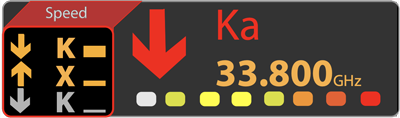
Display up to 3 additional signals on the left hand side of the screen, replacing your speed/direction when more than 1 alert is present.
- On
- Off (Default)
Color
Choose the primary color of your display. This is helpful if you’d like to match the detector’s display color to match your vehicle’s interior lights. It’s also fun to change on the holidays to make your detector’s display more festive, ie. running red or green during Christmas or amber/orange during Halloween. 🙂
- Red (Default)
- White
- Violet
- Blue
- Amber
- Green
- Pink
- Grey
Arrow Color
Choose unique colors for the arrows, depending on the radar band. By default the arrows are always red, similar to a V1, but you can make them different colors depending on if the primary signal is X, K, MRCD, or Ka Band.
- Red (Default)
- Blue
- Green
- Orange
- Yellow
- White
- Violet
Band Color
Choose the color for when the R7 displays the radar band (X, K, MRCD, or Ka band) on screen.
- Signal: (Default) The color of the radar band changes as the signal gets stronger, from weak green signals, to medium yellow signals, or to strong red signals.
- Arrow: The arrow color matches the radar band.
- Red
- Blue
- Green
- Orange
- Yellow
- White
- Violet
Display
Choose what information is displayed on screen when no signal is present.
- Time
- Scan: Knight rider style animated scanning bar
- Mode: (Default) Highway, City, or Advanced mode
Scan Icon
Enable or disable the blinking heart icon on the main screen.
- Off (Default)
- On
Display (in Left Box)
Choose what information is displayed in the left box.
- Speed (Default)
- Speed + Compass
- Compass
- Voltage
- Altitude
Note: This information is temporarily overwritten when you have the All Threat Display option enabled and you’re detecting multiple signals.
Alert Display
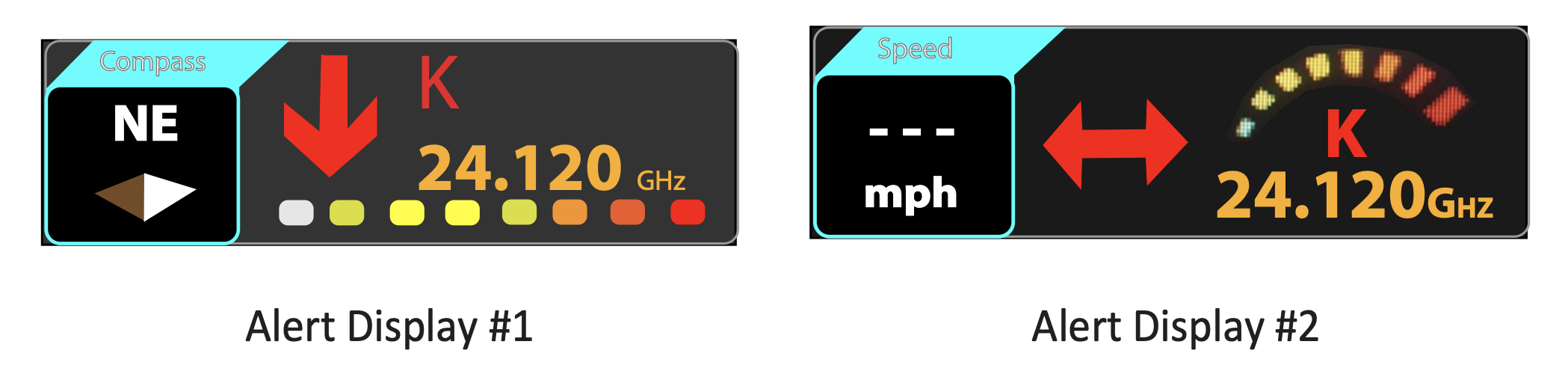
Choose the signal strength meter style on the display.
- Alert Display #1: (Default) Signal strength bar is a straight line series of dots under the band and frequency.
- Alert Display #2: Signal strength is an arc-shaped series of dots on top of the band and frequency.
Speed Unit
Choose if distances and speeds are displayed in imperial or metric units.
- mph (Default)
- km/h
X / K / MRCD / Gatso / Ka Band Tone
If you don’t like the default alert tones for the different radar bands, you can choose between 12 different alert tones.
K Bogey Tone
Choose which unique alert tone the R7 plays when it detects a new additional K signal while alerting to the first K signal.
K Bogey Level
How strong an additional K band signal needs to be before it plays the new bogey alert tone. Helpful to avoid excessive bogey tones in areas like shopping centers with multiple weak K band sources.
- 1-8 (Default = 4)
Ka Bogey Tone
Choose which unique alert tone the R7 plays when it detects a new additional Ka signal while alerting to the first Ka signal.
Laser Tone
Choose between one of 12 different alert tones for laser alerts.
Auto Mute
Automatically reduce the volume of an alert after 3 seconds, once it has your attention.
- On (Default)
- Off
Auto Mute Volume
If the Auto Mute option is enabled, choose how loud or quiet the detector alerts once it drops down to the auto muted volume level.
- 0-5 (Default = 2)
Note: If your normal audio volume and auto mute volume are the same, it will “drop” to the same level and seem like the auto mute feature isn’t working. Be sure your auto mute volume level is set lower than your normal alert volume.
Auto Mute Level
If a signal gets automuted after several seconds, we have the option for the detector to unmute and resume alerting at full volume in case the signal ramps up in signal strength and gets sufficiently strong again. You can choose how strong the signal needs to get for the volume to crank back up again.
I think the name of this setting is a little confusing since it’s more about unmuting the detector, but maybe “Auto Unmute Level” couldn’t fit on screen. 😀 Either way, it’s about undoing the automute for strong signals.
- 1-8 (Default =8)
Alert Temp Vol
This gives you the option to temporarily reduce the volume of the current alert. While you can always fully mute the detector altogether during an alert, if you want to manually lower the volume instead so you can still hear the beeps quietly in the background, you now have the option to lower the volume of the detector (using the volume buttons on top) while it’s busy alerting.
The signal will stay at reduced volume until after the signal is gone and the mute latch expires. Any new signals that arise at any point will also alert at normal volume.
- Off (Default)
- On
Rear K Mute
Mute any and all K band signals back behind you. Side and front K band signals will alert normally. This can be helpful since signals behind are generally less of a threat than signals up ahead so it can be a way to add extra filtering to help quiet down your R7.
- Off (Default)
- On
Dark Mode Brightness
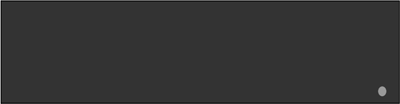
When running the display in dark mode, the display will be off (with a blinking dot that slowly moves along the bottom of the screen to let you know the detector is on). When the R7 picks up a signal, the R7 will light up and display all the normal information (as opposed to the “Off” display setting which keeps the display off no matter what.) This “Dark Mode Brightness” option lets you choose how bright the detector lights up when you pick up a signal.
- Bright
- Dim
- Dimmer (Default)
Auto Dim Setting
When you have the display brightness set to Auto, you’ll have the option in the menu to choose how bright or how dark the display is in the daytime or at night.
- Bright Level
- Bright (Default)
- Dim
- Dimmer
- Dim level
- Bright
- Dim (Default)
- Dimmer
- Dark
- Off
Note: If you don’t see these options in the menu, make sure your display brightness is set to “Auto.”
Quiet Ride
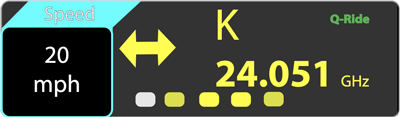
Low speed muting for X and K band alerts. This is super helpful around town to keep the detector calm and quiet.
- 5-90 mph in 5 mph increments or 10-140 km/h in 10 km/h increments
- Off (Default)
Q-Ride MRCD
Choose whether or not MRCD alerts are affected by quiet ride. MRCD photo radar is often run on city roads so you may want the immediate alert for MRCD even if the detector is muting normal radar.
- Off (Default)
- On
Q-Ride Beep Vol
Adjusts the volume of the initial alert before the detector is muted with quiet ride.
1 is the quietest, 8 is the loudest. 0 will totally silence the detector altogether for any signals muted by quiet ride.
- 0-8 (Default = 1)
Limit Speed
Get an alert when you’re traveling above a preset speed. This can be a helpful reminder to let you know when you’re traveling too fast.
- Off (Default)
- 50-100 mph in 5 mph increments or 80-160 km/h in 10 km/h increments
GMT
Select what time zone you are in.
- GMT-05:00: Eastern Standard
- GMT-06:00: Central Standard
- GMT-07:00: Mountain Standard
- GMT-08:00: Pacific Standard (Default)
- GMT-09:00: Yukon Standard
- GMT-10:00: Alaska-Hawaii Standard
DST
Adjust the time for daylight savings time. If you set the time zone, but your clock is off by 1 hour, change this.
- On
- Off (Default)
BAT Warning
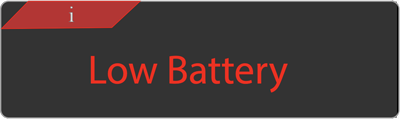
Alerts you when your battery voltage drops to a low level, below 11v.
- On
- Off (Default)
In certain vehicles that have a start/stop system that shuts off the engine at red lights, this warning may go off whenever that system kicks in and so you’ll want to disable it.
BAT Saver
If your R7 is plugged into a power source that is always on, turn this feature on. This way when you’re parked (stationary) or you’re in a parking garage (so you lose GPS), the detector will shut itself off after 1 hour so you don’t kill your car battery.
- On
- Off (Default)
Self Test
Plays a sample of the different radar and laser alerts on startup. It doesn’t actually do an internal self-check and it’s more of an audible and visual demo of the different alerts. I prefer turning this off for a quieter and faster startup.
- On (Default)
- Off
Factory Reset?
Reset all your settings back to factory default. There’s no options here. Pressing the menu button resets your detector.
Note: All of your GPS lockouts and GPS user marks will remain in place if you reset your detector’s default settings. Clearing your lockouts and marked locations are in the next menu options.
Delete All Mute?
Delete all of your manual GPS lockouts.
There’s no options here. Pressing the menu button clears all of your lockouts.
Delete All Auto
Deletes all of your automatic GPS lockouts.
There’s no options here. Pressing the menu button clears all of your lockouts.
Delete All User?
Delete all of your manually marked GPS locations.
There’s no options here. Pressing the menu button clears all of your user marks.
Note: A shortcut to this option can be found by pressing and holding the Mark button on the side of your detector. This is handy in case you don’t use this feature in the first place and you create a user mark by accident. You can clear your marks this way without waiting until you come back to this location, your detector goes off, and you press the Mark button on the side of your detector to delete that location.
Memory Quota
The R7 supports 2,000 memory locations, split between GPS lockouts and manual GPS user marks. By default the R7 is set up to give you 1,000 of each. Personally I use GPS lockouts all the time and rarely/never use the GPS marks, so I’d rather allocate the available space to GPS lockouts.
In the memory quota section, you can change how many of the 2,000 user points are being used for lockouts or for user marks. You can select up to 1,750 of one which gives 250 remaining for the other, adjustable in increments of 50.
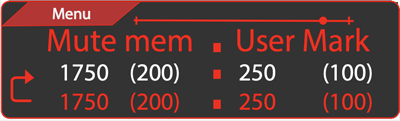
In this image, the detector is set to give us 1750 manual GPS lockouts and 250 GPS user marks. You can also see the number in parenthesis telling you how many GPS lockouts (200) and how many User Marks (100) you’ve created so far.
Note: This applies to Manual GPS lockouts only. Auto lockouts have way more memory allocated separately and isn’t something you adjust.
You can change how many manual lockout and user mark locations are available with the – and + buttons on top of the R7 and this change will be shown in white text. The bottom text in red stays put as your current/previous settings. Press the Menu button up top twice to change to your new settings.
Version
Check which firmware version you’re running.
DB Ver
Displays the date of the redlight cam / speed camera database that you’re running.
Exit
Exit the menu. You can also exit the menu by long pressing the menu button or waiting for the detector to automatically time out.
General Recommended Uniden R7 Settings
Realistically speaking, there are no one set of settings that are appropriate for every person in every area. If there was, there would be no need to have adjustable settings in the first place. 🙂 Nevertheless, here’s a set of generic recommended settings that you can use as a starting point, think about what is appropriate for you, and then adjust as you see fit. As you drive, you’ll naturally get a better sense of how you can further tweak these settings.
- Menu: Expert
- Advanced
- X Band: 100%
- K Band: 70%
- Ka Band: 100%
- Main Volume: As appropriate
- Rear Bal Set
- Rear K Band: 60%
- Rear Ka Band: 100%
- Rear X Band: 30%
- GPS: On
- Speed Camera: On
- Speed C Range: 1000ft
- Redlight Cam: On
- RLC Q-Ride: 60 mph
- POI PassChime: Off
- Voice: On
- Ka Freq Voice: Off
- X Band: Off (On in OH & NJ)
- K Band: On
- Ka Band: On
- Laser: On
- Laser Gun ID: On
- K POP: Off
- MRCD/T: Off (On in certain parts of AZ, IA, IL, MD, NY, & PA, as well as Alberta & Quebec)
- Gatso RT3/4: Off (On in certain parts of CA, CO, IA, IL, MD, NY, & OH)
- Ka POP: Off
- K Filter: On
- Ka Filter: Off
- TSF: On
- K Block 1: Weak, Side, 24.190-24.216
- K Block 2: Lv 3.5, Side, 24.165-24.172
- K Block 3: Weak, Side, 24.123-24.124
- K User 1: Lv 3.0, Side, 24.058-24.080
- K User 2: Lv 2.5, Side, 24.158-24.162
- K User 3: Lv 2.5, Side, 24.231-24.235
- K User 4-5: Unused
- K Wide
- Ka Segmentation: 2/4/5/6/8 (Read what you need for your state.)
- Ka/MRCD Priority
- Mute Mem: X & K
- Auto Mute Mem: On
- Auto Mem: X & K
- All Threat: On
- Color: Red
- Arrow Color
- X Band: Red
- K Band: Yellow
- MRCD/T: Red
- Gatso: Red
- Ka Band: Blue
- Band Color
- X Band: Signal
- K Band: Signal
- MRCD/T: Signal
- Gatso: Signal
- Ka Band: Signal
- Time Display
- Scan Icon: Off
- Display: Speed
- Alert Display: #1
- Speed Unit: mph
- X Band Tone: 1
- K Band Tone: 2
- K Bogey Tone: 2
- K Bogey Level: 4
- MRCD/T Tone: 7
- Gatso Tone: 8
- Ka Band Tone: 3
- Ka Bogey Tone: 1
- Laser Tone: 4
- Auto Mute: On
- Auto Mute Vol: 1
- Auto Mute Level: 7
- Alert Temp Vol: On
- Rear K Mute: Off
- Dark Mode: Bright
- Auto Dim Setting
- Bright Level: Bright
- Dim Level: Dim
- Quiet Ride: 35 mph
- Q-Ride MRCD: On
- Q-Ride Beep Vol: 1
- LimitSpeed: Off
- GMT: Set for your time zone
- DST: On / Off as appropriate
- BAT Warning: Off
- Bat Saver: On
- Self Test: Off
- Memory Quota
- Mute Mem: 1,750
- User Mark: 250
Download my General Recommended Settings here.
You can load these into your R7 by unzipping the file, plugging your R7 into your computer, running Uniden’s update software, clicking “User Setting,” and then clicking the “Open from file” button at the bottom, selecting this file, then clicking “Store to unit” at the bottom. (The Windows software currently supports more of the R7’s settings than the Mac software.)
Vortex’s Uniden R7 Settings
Finally, here’s a look at the settings I use myself. I see almost all Ka band out here and K band is very rare, so I like to be pretty aggressive on the K band filtering. I disable X band, MRCD, and Gatso since they’re not used out here. Either way, these settings may or may not be appropriate for you and your area, but here’s a look at how I currently run my R7.
- Menu: Expert
- Advanced w/ K band at 70% or City
- Main Volume: 4
- Rear Bal Set
- Rear K Band: 60%
- Rear Ka Band: 100%
- Rear X Band: 30%
- GPS: On
- Speed Camera: On
- Speed C Range: 1000ft
- Redlight Cam: On
- RLC Q-Ride: 60 mph
- POI PassChime: Off
- Voice: Off
- Ka Freq Voice: On
- X Band: Off
- K Band: On
- Ka Band: On
- Laser: On
- Laser Gun ID: On
- K POP: Off
- MRCD/T: Off
- Gatso RT3/4: Off
- Ka POP: Off
- K Filter: On
- Ka Filter: Off
- TSF: On
- K Block 1: Weak, Side, 24.190-24.216
- K Block 2: Lv 3.5, Side, 24.165-24.172
- K Block 3: Weak, Side, 24.123-24.124
- K User 1: Lv 3.0, Side, 24.058-24.080
- K User 2: Lv 2.5, Side, 24.158-24.162
- K User 3: Lv 2.5, Side, 24.231-24.235
- K User 4-5: Unused
- K Narrow
- Ka Segmentation: 2/4/5/6/7/8
- Ka/MRCD Priority
- Mute Mem: X & K
- Auto Mute Mem: On
- Auto Mem: X & K
- All Threat: On
- Color: Red
- Arrow Color
- X Band: Red
- K Band: Yellow
- MRCD/T: Red
- Gatso: Red
- Ka Band: Blue
- Band Color
- X Band: Signal
- K Band: Signal
- MRCD/T: Signal
- Gatso: Signal
- Ka Band: Signal
- Time Display
- Scan Icon: Off
- Display: Spd+Comp
- Alert Display: #1
- Speed Unit: mph
- X Band Tone: 1
- K Band Tone: 2
- K Bogey Tone: Off
- K Bogey Level: 4
- MRCD/T Tone: 7
- Gatso Tone: 8
- Ka Band Tone: 3
- Ka Bogey Tone: 1
- Laser Tone: 4
- Auto Mute: On
- Auto Mute Vol: 1
- Auto Mute Level: 7
- Alert Temp Vol: On
- Rear K Mute: On
- Dark Mode: Bright
- Auto Dim Setting
- Bright Level: Bright
- Dim Level: Dim
- Quiet Ride: 40 mph
- Q-Ride MRCD: On
- Q-Ride Beep Vol: 0
- LimitSpeed: Off
- GMT: -8 Hour
- DST: Off
- BAT Warning: Off
- Bat Saver: Off
- Self Test: Off
- Memory Quota
- Mute Mem: 1,750
- User Mark: 250
Download my Personal R7 Settings here after taking the time to first read the settings so you know what you’re getting.
You can load these into your R7 by unzipping the file, plugging your R7 into your computer, running Uniden’s update software, clicking “User Setting,” and then clicking the “Open from file” button at the bottom, selecting this file, then clicking “Store to unit” at the bottom. (The Windows software currently supports more of the R7’s settings than the Mac software.)
That’s it for now! Please let me know if you have any questions.
If you still need to pick up an R7, you can buy your R7 here.
Thank you for reading. 🙂
| This website contains affiliate links and I sometimes make commissions on purchases. All opinions are my own. I don’t do paid or sponsored reviews. Click here to read my affiliate disclosure. |




219 comments
Skip to comment form
Thanks a bunch!!! I turned K Band down to 30%. Too many K alerts on this R7.
Excellent write up! Thank you!
Can the settings be done with the unit out of the car. My shoulders are shot and holding my arms up to the mirror to go through all of this is a challenge. So, can the settings be done with the unit connected to a PC? Also, when doing an update, does the unit need 12v car power during the update or does the connection to the PC supply the necessary power to the unit and I can have the unit sitting next to my PC?
Thanks for the write up, I’d have just run the darn thing stock.
So many questions by old people!
Tried it on the PC and no joy. Unit will not power up with just the USB cord. So, to update it to a new software version, I’m concluding it needs to be hooked to a 12v source and have a laptop connected to the USB for updates.
Author
That’s correct. USB is for updates only, not for powering the detector. You’ll need updated software for the R7. The R3’s software doesn’t support the R7. Now as for powering your radar detector at home, you can use an AC to DC cig. lighter adapter like this https://amzn.to/2U0ufrs or a USB to cig. lighter adapter like this https://geni.us/ShIfh
I just updated my R7 with just USB power and confirmed the update when I took it back to the car. No need to be plugged into power!
So the R7 will fit on the R3 BlendMount?
Thanks!
Author
I have an entire video on the subject. https://www.youtube.com/watch?v=aswObZWCBuk
I just wanted to remind you your still #1 your the best your timing for posting this is incredible! I will vote for you for President!!!
Vortex 2020!!!
Thanks – great detailed information.
Some have commented that the R7 is so sensitive that it is constantly giving false alerts. Not only would that be extremely irritating, it would largely offset any benefit of the R7’s superior detection range. Do you find that the settings recommended above minimize false alerts to a level expected of most higher end dash mount detectors?
Author
I do still find it relatively chatty and have been progressively experimenting with more and more aggressive filtering settings to find a good balance.
Ka Narrow / Wide / Segmentation
How do I adjust for the chosen segmentation 2/5/8? Which buttons to press once at ‘segmentation’?
Author
Switch from Ka Wide or Ka Narrow to Ka Segmentation. Then you will see the options show up afterwards to select which segments you want.
When do you plan on spectre testing the r7?
Author
It won’t be able to for a few weeks. Someone on the forums might be able to do it sooner if you need to know now.
Vortex,
When driving and when showing just my speed option on left side of the oled screen… it says SPEED above my speed (mph) in white lettering.. mine keeps going in and out. It will say Speed for about 5 seconds or more and other times it’s just the color green with no words. This happens when driving and when just sitting idle, it doesn’t matter. Would you see if yours does that? Just when you get a chance. I feel like it should always say speed and that mine has a glitch but want to make sure before I even start that process.
Or it is there to keep the letters from ghosting into the oled, so the word blinks sometimes.
Appreciate you Brother!
You can email here –
[email protected]
Author
It’s intentional to help avoid screen burn-in.
Excellent and thorough reviews, thank you. Took a LOT to get me to even consider switching from V1 after27+ years. Two questions:
1) Despite meticuously following your excellent firmware on a Mac video I always get “no usb cable connected” error. Upon first insertion the port felt way too tight. Thinking a defective port. Ideas?
2) Since I cannot mount any detector in the center of the windshield die to Subaru’s “Eyesight” system I was thinking upper driver’s side corner. Visible and easily removed if need be, like when a cop does pull you over. Thoughts?
Thanks!!
Author
Did you install the drivers for your Mac?
Yes. All installed and permission granted per your video. Keep getting a “No USB cable” error. First cable insertion was hard. Did not fit. Gentle pushing snapped it in. I keep suspecting the port.
Author
That’s weird, I’m not sure. I did it and it worked for me and so I don’t know much beyond that.
I had the same issue on my Mac.. I found that I had to delete everything and start over. I then made sure the detector was plugged into USB port before I downloaded and installed the software.. It then asked me to change permission when it installed and it work great. Hope this helps.
Hi Vortex, You are the best. How’s the suction cup for the R7 ? Should I be worry about it falling off the windshield?
Author
It can happen so make sure your suction cups and windshield are both clean first. Then once you stick them on, they should work fine.
Thank you
Any idea if a clip visor mount will be available? Use these for a V1. Find them more convenient than suction cups, which can fail.
My r7 gas no K Block setting
I see there is a firmware update. Going to check.
Author
It is available once you update to firmware 1.22.
Thanjs
Vortex, You are amazing. Your videos, blogs and commentary are full of great information. I just received my Uniden R7 and can’t wait to see how much better and hopefully quieter it is than my V1. FYI, I had trouble getting my R7 connected to my PC and Mac with the USB cord. Turns out I got a bad USB cord. I tried several other cords I have-don’t we all have a bunch of them from over the years of owning electronics-anyway, one of them worked fine.
Thanks again for all you do!
Oh yea, I meant to say I purchased the R7 based on your videos etc. Cheers!
Author
Thanks and congrats!
Is Uniden going to release a remote head sorta like V1 has with arrows and mute for the R7?
Just switched from R to R7 K Band False alerts everywhere something is wrong anyone having same issue?
Software is up to date all setting are correct
Is it possible I am getting false K alerts because MRCD is on?
Author
You’ll see MRCD falses with it on, but K band falses are separate and you’ll need to use the other filters to address those.
Just trying to understand it better With MRCD on Will that in anyway increase my K False alerts that I’m getting? I used to run on city all the time as you recommended with the R3 But never had as many False K’s this antenna is supposed to be stronger maybe this is why. Should I run the unit on advance and put the K band to the lowest setting of 30% instead of running it on city all the time until they do another update?
Hi
what recommend Uniden R7 Settings for California?
My r7 out of the box seems quieter than my r3 did any else have the same issue or is it just mine? Volume is at 6 now but it’s hard to hear over my ac on high.
Author
Yeah the R7’s max volume does seem lower than the R3’s.
Thank you very much! I didn’t what to go through all the trouble to have to exchange it.
Could use more volume
Thanks for your thorough in depth content! Just got my R7 and sold my R3 used for nearly the new cost! Good to have new features!
Have you been experiencing more KA falses after the recent firmware update? I have been getting tons of Rear KA Falses since the I performed the firmware update. The detector worked flawless prior too.
Author
Do you have the Ka Filter disabled? Try turning it on.
Just bought an R7. You genuinely provide the best information out there. Thank you for helping me make a knowledgeable decision.
Has anyone had the front antenna not pick up K-band on their R7. I got lucky and received a warning from a Tennessee sheriff’s deputy using K-band. My R7 didn’t go off until the rear antenna picked it up. I am only getting K-band signals from my rear antenna. Had to send the detector back to Uniden.
I have the ultimate test. I have this in my 2019 Honda Odyssey. So far so good. Not much punch through going on with the new firmware update and k block on
Author
Great to hear!
Finally was able to update firmware once I got a replacement unit. Seems I was right and the original one had a bad USB port.
Why on some sites they saying it is undetectable when its not?
I get a TON of vibration using the dual suction cup mount, and cant really use the single cup where I want to mount it. Am I the only one seeing this? Is there anyway to stop the bouncing and vibration?
Author
I notice that too and that’s one reason why I like the Blendmount.
Hi, thanks for a wonderful detailed posts
i got one thru your recommended sites recently.
I use your recommended settings for my R7
one thing i noticed i never get any alerts from city cops
i drove from Lexington KY to Chicago and back
i got altered for everything else, state troopers, county police, traffic wardens, speed detector signs!
but no alerts here in Lexington, Louisville, Indianapolis or Chicago PD cars
am i missing something?
Author
The detector will only alert when there is radar to be picked up. If the officers aren’t running radar, your radar detector won’t alert. Remember, these are radar detectors, not police car detectors.
Thanks you sir for your reply, i understand it is not a car detector, but the whole drive i never got alerted not even once, are you saying none of these officers had their radars on?
i am going to reset to factory and see if it gives any different results, i drive this route very frequently.
I love my R3, but I’m so bummed about its inability to filter BSM at all (moving to Narrow K band is a joke). The R7 has the notch filter that will remove most Honda, Acura, etc. BSM signals, and that feature would make me so much happier! Do you know if there is any chance that this is coming to the R3, or is it hardware limited? I’m going to be so bummed if it doesn’t come to the R3 because, had I known that, I would have waited to purchase the R7. Those BSM falses are insanely annoying to the point that I sometimes expose myself to the whole K band, which is used a lot around me, by disabling it.
Thanks in advance for any input that you can provide.
-Tim
Author
BSM filtering is one of the biggest complaints. The detector is much better than older detectors so it was great when it came out, but since then the competition has made bigger strides so by comparison, it’s no longer as good as it once was. To say it’s unable to filter BSM’s at all though, if you try using an older gen detector, it might help put things better into context. 😉 Anyways, it is something that they are working on. K Block is great, but it’s a bit of a hack and they need to do something more sophisticated moving forward.
Following the recommended settings from R3 the following will probably apply to R7?
X Band: Off (If you drive in OH or NJ, turn this on.)
K Band: On (If you drive in CA, you can typically turn this off.)
Author
Right, those settings apply to every radar detector. 🙂
Im newer to custom settings on radar im especially wondering about ka segmentation.
Your suggestion is 2/4/5/6/8 and the suggested is ka narrow. Im in Ohio and the link says 2/5/8 for ohio. I purchased the r7 and got it all updated but the difference in settings has me confused as im a noob.
Thanks for your time and efforts.
Hi, should the Uniden R7 be able to MUTE MEMORY when I see an MRCD signal on a traffic light? When I try to MUTE MEMORY the signel when I see MUTE on after hitting MUTE button, it just toggles between MUTE on and then MUTE off. Does MUTE MEMORY not work with MRCD signals?
Jaime. Yes. That’s what Vortex just explained. Updates are done with the USB.
Does it have Bluetooth that can pair it with a Smartphone app?
@Jon Anderson. The R7 detects radar, not phone calls.
No shit, Sherlock! Are you aware there’s detectors that pair with a phone and have a app which allows you setup the detector and utilize other things.
I am aware that unlike you and others, I don’t need a smartphone. You smartphone Sherlocks can not function without your stupid smartphones.Haha! What a sorry waste of life to be addicted to a smartphone as you are.
Author
Gentleman, please be respectful if you have a difference of opinion. Thank you.
Does Uniden R7 suppose to heating up?
I confirmed I can do Mute Memory with K band but not MRCD. I would be curious if anyone else has the same experience with the Uniden R7 and latest as of 7/28/2019 firmware?
FWIW, I have gotten several MRCD alerts while driving around Cedar Rapids, Iowa. They have not been repeatable in the same area so likely not door opener controls.
Also Iowa State Patrol cars have switchable X/Ka band radar units. Verified by peeking into a Troopers cruiser. Snot wise to ignore X band alerts here.
Why do you have XBand off but arrows listed as red ?
How can I find out which Ka band segmentation I should use in New Jersey
thanks
Hi, It seems Uniden R7 cannot do MUTE MEMORY for MRCD signals on a traffic light. Any chance you can push Uniden to get that enabled? I did call their support myself and asked for that feature but not sure if it will get done.
Author
Can you try enabling Ka lockouts and see if you can also lockout MRCD? I’d have to dig back a little to read up on the discussion about MRCD lockouts. It might be a hidden option with Ka lockouts enabled, but I don’t remember. 🙂
I should mention this is near Chicago where they have MRCD signals on traffic lights. I’m not sure what it is used for currently or if it is used for anything yet, but I do detect the MRCD signal at the lights every time.
Author
I believe those are MRCT systems for photo radar which alert as MRCD on the R7.
I just tried setting “Mute Mem” setting to enable KA lockouts (X & K & KA) and drove by the MRCD signal traffic lights. The Mute Mem feature is now working for the MRCD signals. Thanks for the suggestion!
Author
Great, thank you for verifying! I’ve updated the article to include this info. 🙂
Thanks for all the great info on the R7. I currently use a V1 with Remote Display and keep my main unit lights off with remote on steering column. I know the R7 has Dark Mode but is there and way to keep it from lighting up when it receives an alert or at least light up and then go back to dark mode after a few seconds? I drive a lot after dark and don’t like when a LEO is behind me and can see the RD lit up. Could the Uniden hardwire kit function similarly to the V1 remote display, without the arrows of course? Thanks!
Author
Have you tried setting the display to off?
I do not think so, Will. The remote is just a buttoned small LED lights
Purchased the R7 two weeks ago… first RD e’va so my learning curve has been steep. It took 3 viewings of your excellent setup video but I finally figured out the difference b/t GPS lockouts and GPS marks. One question I have is when do you create the lockout? Is it when you first encounter the alert or when you’re sitting right on top of the source of activity? (speed sign, door opener, etc). Many thx!!
Author
Any time should be okay. Just be totally sure that you are indeed locking out a stationary false alert, not a nearby car or an officer up the road.
any setting suggestions for BC, Canada? Just picked up the R7
is there any easier way to make it easier to edit the settings through your phone? or imac? or does it have to be from the detector itself?
Author
Nope, with the R7, you can only do it through the detector.
It’s a sad thing that peoples lives revolve around their phones.
I just did a loop from NJ thru NYC to CT and back with my R7 running next to my 360. Both detectors were working fine for a while but my R7 eventually stopped detecting anything while my 360 continued picking up Ka, K and X. Is it possible the R7 didn’t like something the 360 was doing and that’s why it stopped functioning? I tried powering it off several times but it never came back up. A conspiracy theory has me thinking I saw MRCD detected in CT (I did) then it stopped working after that. Could that have done something to it? Is MRCD really in CT? Thanks!
Hey, great content. I just got my R7 in the mail. I had it delivered to where I work here in Vegas because I couldn’t wait to get my hands on it. While driving around with it today I was getting a lot of K Band hits. Pretty sure I dropped it to 30% but I will have to double check. What can I do to reduce K Band hits in both Vegas (work) and NC (Home)? Thanks
Author
Follow the recommended settings here. You can reduce sensitivity, enable the K Block, use K Narrow, use the GPS lockouts and low speed muting, etc.
Just picked up the R7. Just a heads up to Cadillac owners that have the Cue system touch dash controls, the cord on the R7 will turn on and off all your buttons if touched. I never had this problem with the cord on the Escort 360 Max. If the cord is touching any buttons it also renders other button touches unresponsive.
hey steve my name is leon bishop im a black man. Im from Mississippi but lives in Clermont florida. I been checking out a lot of your videos on the uniden r7. I did read that its undetectable in all states. but my question do it have the KU Band in it. I don’t see a telephone number on your website to the customer service. a lot of radar detectors does not have the gps in them. that’s strange. butt the judge have a lot of feature that others dectectors don’t. I heard that the redline ex is undetectable in all states..what about the max 360 and 360 c is those detectors undetectable in all states.
Your review and recommended settings have been a huge help… Thanks so much! I travel the Penn turnpike a great deal and I’m wondering if you think k wide is a better setting since PA uses mostly fixed k band.
Hi Vortex, I’m running both R3 and R7 in each car.
Question – why in R7 you suggest the TSF on – while in R3 its off?
Author
Oh good point. People have been finding that TSF sometimes helps with blind spot falses so many have been turning it on even if there’s no traffic sensors in their area. I should probably go and change the recommended starting point for the R3 to on as well. 🙂 Thanks!
Thaks for the reply.
I’ll update wife’s R3 as well with the new finding.
@vortexradar please change NM segment to 2,4,5,6,8. Add segment 4 because being used in Nm .
Author
Thanks for the heads up. In the future, it’s best to post in the main thread here where we’re keeping everything centralized. I’ve gone ahead and updated the post accordingly. 🙂
Why can’t I get update for r 7 on uniden website
I download the v1.28 installer, and the latest bin file, and I am stuck at 121.122.111.
Author
For tech support, you can post on the forums here and people will be able to help: https://www.rdforum.org/index.php?forums/169/
Thanks vortex…I find you possibly the most knowledgeable guy on this stuff … just became a Patreon member …thanks again!
Author
Thank you for your support! 🙂
Quick opinion question… Should I upgrade to the max 360 C and return my R7? Only because I’m looking to add the laser shifters or do you think it’s better to go TMG/ALP only because of integration I was thinking of going to the max 360
Author
If all you want is laser jammers, grab the ALP’s. They’re better than the Escort shifters and I’d recommend them no matter which RD you run. 🙂 https://www.vortexradar.com/best-laser-jammer-reviews/
Thanks a lot Ariel. I’m new to radar detectors and your videos and site helped me a lot! I just got a R7 and I’m wondering why in the settings you personally use it says Ka segmentation 2/4/5/6/8 but in the forum it recommends 2/5/8 (plus 7 for Pierce County) in Washington state. I also live in Washington so for now I combined the two and I’m using 2/4/5/6/7/8 but I’m afraid that’s too many and will impact the radar performance. Am I doing this wrong?
Author
2/4/5/6/8 is a more conservative and safe recommendation since we’ve started seeing more and more out of tune Stalkers over the past few years. With the R7, changing segmentation options has a minimal impact to performance, unlike with old tech detectors. If you’re in Pierce County, you can enable segment 7 if you wish. There is no one size fits all solution with segmentation.
Ahh yes… the old 2/4/5/6/7/8… Short for the New York State Trooper shuffle ?
Your reviews are so informative and helpful, so thank you! I just upgraded to the R7 and mimicked your settings above and have the latest firmware, but it’s still constantly giving me false K alerts for my own car (Mazda CX-5). I’ve read a few places that it seems to be a common issue with Mazda’s and the R7. Have you found this to be true and any suggestions or updates on your current settings to help cut down the false alerts?
Author
Yeah I don’t know if there’s a good solution to that unfortunately. The R3 may be better without the additional rear antenna so it’s less likely to pick up the blind spot radar being shot behind you. You can also try dialing back the sensitivity behind you with “Rear bal” and see if that helps as well.
First and foremost. THNAK YOU for your practical and informative reviews and how-to guides. Really appreciate it.
Second. I have latest MacBook Pro so had to play around with drivers to connect to R7 to upload updates. Here is the link that I found that works very good.
Driver download: https://www.silabs.com/documents/public/application-notes/Mac_OSX_VCP_Driver_10_6.zip
Driver Release Notes: https://www.silabs.com/documents/public/release-notes/Mac_OSX_VCP_Driver_Release_Notes.txt
Third. I just updated to the latest version of the firmware and DB as of 03/20/20 (https://support.uniden.com/radar-detectors/) and was wondering when or how long does it usually takes you to review the newest features and changes? Whats the best Chanel YouTube or this site aka do you write and publish or you film and transcribe 🙂
Thank you
Author
Thanks for the Mac links!
With Uniden detectors, I usually like to do videos on new firmware updates once they’re released. If I’m busy with other things the video may get pushed back, but I can post the changes here on the website much more quickly like with the R3’s 1.53 that got released yesterday. 🙂 The article is up on my website, but the video won’t come for a bit.
Is there a setting that would make my R7 stop detecting? No really. I’ve noticed it twice now, where my Max picks up a signal and the R7 doesn’t detect it at all. Yesterday it happened and I had enough time to restart my R7 and sure enough, it picked up the Ka band. Is it conflicting with my Max? I’m afraid to just run the R7 if there’s an issue with it.
Author
Are you running both detectors at the same time?
I am running both at the same time. I was hoping to see how much better the R7 performs, and when it is functioning properly, it picks up Ka about a second before the Max. If running both is known to cause issues, I’ll stop but I also may never know if it goes into a “dormant” mode. Thanks for responding and your content is always wonderful. Thank you!
Author
Please don’t run both detectors at the same time. It will cause issues. See this video for more info: https://youtu.be/nxtBGUhwpBE
Thanks so much! Be safe!
Quick question. Just purchased uniden r7. Do I have to adjust the settings for each mode. Meaning City/Highway and Advanced. Or do I just set the Advanced settings and that should work fine? Please advise. Also how do display the time on the screen
Getting my R7 today 3-31-2020, will it be loaded with latest firmware.
Thanks
Author
I have no clue. It depends on when the detector was manufactured and what firmware they loaded in at the time. Either way, it’s a good idea to know how to update to keep it current regardless.
I updated it to 1.29. Thanks for your reviews and help.
I need to purchase a new data cable for my R7 to replace the original one. The Uniden site offers various power supply cables. But I can’t seem to find a data cable to use for transferring the latest updates. Any helpful leads would be appreciated. Thanks.
It’s a regular USB cable you don’t need anything specific
Ok. Thanks the for reassurance. My R7 is up to date now.
I am trying to power on my R7 through usb, but it doesnt want to power on? Is it a setting feature that it has to be enabled or?
It’s not supposed to be powered through USB. It’s okay.
The USB is for data, not power.
Is there a setting on the new firmware where you can have the display off until you get an alert to avoid burn in? If so how do you get there? Thanks
Author
Yes, use the Dark mode display brightness option. Press and hold the Mute/Dim button on the side until you see “Dark” on screen. The menu will also have options to let you customize the dark mode display.
Just updated to the newest firmware for my brand new R7. My knight rider scanning is in blue, instead of red like what I see in your videos. Do you know if the color can be changed?
I want to know when the most recent firmware updates will be available for Mac users. Annoyed!
Author
They already are and have been the whole time. There’s just confusion with their website even though you can use the installer with 1.24 to install the 1.29 update. Here’s a shortcut to download it all packaged together: https://www.rdforum.org/threads/101832/post-1469129
I see you list “Ka Segmentation: 2/4/5/6/8” as your personal setting. Although in Washington your list says 2/5/8, any reasons?
Author
I often times like to scan for a wider range of frequencies just in case. 🙂
Please help! I have the R7 and its great, but the overspeed warning is a bit too aggressive for me in regards to the speed camera. Ideally I would love to be warned of the speed camera, but not yell at me that I am over the speed by having the volume adjustable or have to overspeed warning at all. My specific question is in regards to the R7 write you wrote. In it you stated “You can also individually delete RLC’s or speedcams from the detector as well. I find this useful for this one annoying RLC that I get alerted to every time I go down a certain section of I-5 in Seattle, this way it stays quiet even if I’m in traffic on the highway at low speeds.” How to you do this? I have a speed camera warning yell at me on I95 everyday to and from on my commute.
Author
I believe it’s a long press of the mute/dim button when the alert pops up. Then press a second time to confirm.
I find the R7 is way too sensitive , I have turned Ka down to 70% front,and 50% rear- I cross the 24 mile causeway bridge across lake Pontchartrain in the New Orleans area. about 6 or 7 cops run radar 24 hours a day , there are crossovers and breakdown lanes every 2 to 3 miles and the bridge is basically flat. I am telling you this radar detects miles and miles ahead as well as behind, which means it basically goes off the entire 24 miles. any recommendations on settings with the 129 firmware
I have connected the R7 to the sw ver 1.28.
I cannot upload the Db bin file.
Click to open and it do nothing.
No file .
Changed usb cable didnt solve it.
What is the problem ?
Thank you .
Author
I’m assuming you’ve installed the drivers and so your computer can see the detector?
If you’re having issues, you can post here. It’s the best place to get support.
Yes, that is correct
The computer see the R7
I click open and select the bin file but it doesn’t shows on the sw window.
PC or Mac?
Assuming that you are clicking “Download” after you open the file os it can “download it to r7
It doesn’t show from your response
I click open and go to select the bin file.
It cannot be selected and added to the sw.i clicked on the file and hit the open but the file wont transfer to the sw window
So there is nothing to download to the R7.
It is connected and it can read the ver of the R7, but couldnt update it.
I dont know what is the problem….
Thank you for your reply
Ok. IF sw able to see r7 then the issue can be one of 3 things:
1. Your upload software wasn’t installed properly or driver got corrupted. – I would try re-installing it first
2. The upload file is corrupted or when you downloaded it was properly extracted.- Re-download, extract and make sure it has “bin” extension
3. The downloaded updated is saved to the drive (directory) that is a “temp”. try saving it into some directory that is not too far from root (aka c:/)
Hope that helps
I allready reinstall it and download again the sw from uniden.
And saved it to desktop .
It cannot be opened in the download window of the sw to update it.
For pc with win10 on it what driver to select ×64 or x86 ?
I selected the ×64.
Maybe the usb port of the R7 is defected ?
Thank you for your reply
i wouldnt use 64bit – i think the x86 would be a better choice. unless you running 64 bit everything
From the info of my os the win10 is ×64.
Can i use the ×86 driver ?
Thank you for your reply !
64 – bit is only operating system and certain sw’s. this one i believe is 32 bit so your software should be backward compatible.
Thank you
I’ll try the x86 driver maybe it will work
I have a Uniden R7, I live in Silver Spring Maryland, the police here is using something else and my R7 is not pick up what there are using….Do u have any setting you recommend for my area….Thanks
I’d go through your settings to ensure everything is on. Might it be MRCD?
I followed the recommended settings on your site, MRCD, ka, k, lazer is on, I did have all the setting for on and i went to your site did your recommendations …..they r using some type of new gun
Hello.. I’m wondering if there is a newer update coming up for the Uniden R7…?
Thx
Author
Yep, autolockouts (and more) are coming.
Almost forgot.. has Uniden made up with Apple iOs devices, for R7 updates..
Author
The R7 does not have Bluetooth and so it can’t communicate with phones.
My R7 is set for configured to auto mute, but it seems it also mutes the KA? My previous R3 was also auto mute, but it left KA loud when detected.
Anyone know how to make this happen?
I just got the uniden r7 and I set the settings to what I want, I turn the car off and on again and it resets all my settings. I don’t know what’s wrong. Is it a bug can someone help.
This is the link under “How to Program your Escort Redline 360c” . Do you have the proper video on How to Program your Escort Redline 360c?
Author
Where do you find the link that took you to this R7 setup guide? Sounds like I put the wrong link somewhere?
You can find my Redline 360c setup video here and my Redline 360c setup article here.
With this latest 1.33 update I’m getting a lot more K band falses in my neighborhood. I’ve now dropped K from 50% to 30%, auto mute rear K, K narrow and still a lot of false alerts. I see in the 1.33 update list it says “BSM Filter enhancement – K band”. Does this have anything to do with it? What does it mean?
Author
Oh that sucks. Uniden hasn’t given much technical detail about the filter other than saying it’s an improved “K Integrity Filter,” whatever that means.
Ok well please let us know if you find anything out. Since my last post I’ve had to add at least a dozen more mute memory locations on K band, so there’s definitely been a major change. Since I’m in South Jersey, I have X band turned on now, which I didn’t before – that wouldn’t cause this, would it?
Bob, did you do a factory reset after upgrading? THey say not doing so can cause weird issues.
Yes I did do the factory reset.
One thing my R7 detector won’t do is… when on MRCD mode, it will not let you manually mute signals. My manual mute only works when MRCD is off.
I am able to mute memory MRCD. I just had to set “Mute Mem” setting to enable KA lockouts (X & K & KA) and drove by the MRCD signal traffic lights. The Mute Mem feature is now working for the MRCD signals.
I mean double click Mute GPS lockout.
I am able to mute memory MRCD. I just had to set “Mute Mem” setting to enable KA lockouts (X & K & KA) and drove by the MRCD signal traffic lights. The Mute Mem feature is now working for the MRCD signals.
Appreciate the feedback. I just turned of MRCD. Then it mute MEM works. But I’ll try this. Thanks Much.
I just bought the R3 and R7 in the past 2 weeks this month. Ha ha. Anyway, is segmentation really absolutely needed? Would default segmentation settings make both R3 & R7 less effective than using suggested segmentations? Thanks!
Is the auto-lockout feature available in the latest R7 v1.33 firmware? Also, any settings changes when moving from R7 firmware v1.29 to v1.33 from your recommendations?
Author
Nope, it’s being beta tested for a future release though. I’m not sure when that update will be ready for release however. This article has already been updated for 1.33, though now that it’s been a few weeks, I don’t remember exactly what changes were made.
For ka segmentation. What should I have on and off? I live in az
I would like to see software that would enable us to change any Uniden R7 setting effortlessly. Personally I find it difficult to navigate all these settings via finicky buttons and multi-layered menus. One wrong move and it’s back to square one again grrrr, very frustrating to sat the least. Without your volunteered time and expertise all I would have for help is the OEM manual which could be better written. Once again, a PC based software for changing settings would be so Cadillac.
Patience my friend, patience. Mommy can’t help you do everything.
Seriously? Wanting programming to be more user friendly and less obtuse is a worthy goal. Too many in tech forget their familiarity due to constant immersion does not always work well for the less well initiated.
For GPS lockout, does one have to press the Mute / DimPress button from each direction of approach? There is a radar speed sign near me at a T junction on the main road. That would mean using 3 storage locations for only one sign.
I’m not too pleased with my lack of dexterity of finding a button on the side of the unit (the right one) and then double pressing it while in traffic in order to precisely mark a GPS location – and not too late such that the next time by, I don’t get the alarm before the GPS locator stored mutes the alarm – and then doing this three times.
What am I getting wrong?
Thanks for your fantastic help via this website and your YouTube videos. Helped me tremendously with proper set-up of the R7 for my area and my style.
I have a R3 and just got R7 for the other car. The issue I have is that R7 is not alerting to speed camera while the R3 does at the same location while I drive the other car. I downloaded the latest database update on both detectors, still not working. Running version 1.35 in R7, I did multiple factory reset and also turned off/on speed camera settings, but no change. R3 alerts every time I pass that location. Planning to return R7, probably some issue with the unit. anyone experienced similar issue with R7?
I just got an R7 today and updated to 1.35 and the download completed without an issue, but I am getting a GPS error every time it boots. Have you seen this?
Is there any way I can make a custom tone? Basically hear something other than the provided tones?
Re: Uniden R7 Programming – Imagine a 12 volt power source that plugs into the outlet of your home so you can program the Uniden R7 from the convenience of your living room. Or PC and Mac based software that allows you to view and configure all Uniden R7 settings from inside your home. You would be able to name and save your chosen settings visually using check-marks. Dear Uniden engineers, that is how I spell convenience.
On your personal setting section K Block is “on” but on top in the description you mentioned you prefer to have it on “weak”
So which one do you recommend? I live in Washington state too at the boarder by Portland so I prefer to run your setup
Updated to 1.35. I drive a Honda passport and it keeps picking up my bsm of 24.160. I turned my k band down to 50% and rear bal to 50% and it’s still picking it up. Any ideas to eliminate that false alarm?
Author
Unfortunately not
Fast question did police in Washington state and Oregon state use same KA bands?
Author
I’m not entirely sure what you’re asking, but different departments use different guns. Some may happen to use the same guns, other times they’re different ones. It all varies.
Hey Vortex, thanks for updating the recommended settings with the latest firmware. Have you figured out what you prefer for it as well? Noticed it’s missing K Blk2 so figured you hadn’t updated that section yet.
Author
Ah thanks. I updated the description about that feature already and also talked about which settings I use there, but I forgot to add it into my settings list at the bottom too. It’s now there too.
I figured that’d be the way you were going to run it based on your recommendation. So far I’m loving those settings.
Hi Ariel
First, thank you for this great efforts related to R7, it’s really covered everything.
I bought R7 on April 1st, any changes for settings above you recommend for someone driving everyday city -highway – city in Washington state?
Thank you
Author
Congrats! So given that I also do city and highway driving in R7, you can consider using my personal settings as a starting point and then customizing from there.
Vortex
I’m very new to r7. Can You please tell me why you turned on 7 under ka segment? I know of 2,4,5,6,8 I haven’t seen 7 before.
Author
Just in case I run into an old out of tune gun that was last reported like 8 years ago, lol. https://www.rdforum.org/threads/30001/
Will turning on 7 slow r7 down a lot? Will I see a lot of falses? Finally is segment working in highway mode or only in advanced only? When doing update do you only do a factory reset or do you due you reset everything (like lockouts)
Thanks for the help.
Dawn
Is the there an adjustment to decrease the traveling speed, my Mini cooper is set to say 2-3 mph faster than traveling, this Uniden is saying 1 mph faster than that, so it appears to be set to high on the traveling mph, can I adjust this? Thanks in advance and great page!!!
Uniden R7 Radar Laser Detector Firmware Update – “Automatic firmware update solution” … Uniden’s firmware updates are not for the fainthearted. Although I have updated my Uniden R1 a couple of times successfully, it is always a pain to go through steps without a blunder. I would be happy to pay for an annual subscription fee of $25.00 for a simplified Uniden firmware update solution more on the order of a direct download from the Uniden website. Garmin charges a $25.00 annual subscription fee for its red light and speed camera data base, and its a direct download from the Garmin website … easy peasy. Given Uniden’s large installed user base, it would be another ongoing revenue opportunity for Uniden … Uniden CFO, engineering, and sales/marketing departments need to develop and implement an “Automatic firmware update solution” for its radar laser detectors.
@James J Harp. Requesting a company to charge a fee just because you are confused is ludicrous. Some of can’t afford $300 per year for such a thing.
$25 A MONTH (NOT A YEAR!_ re-read the post slowly, and you will understand.
@James Harp. I stand corrected. Repeat: I stand corrected. Yet, $25 per year may be acceptable to some. I would think, give an opinion of a “no brain” download @?? per year. Or..leave things be to those who don’t want a change
I live in a small town in Iowa and I have a r7 and a lot of time it won’t catch any frequencies and was just wondering if I can find what bands to cops use here?
Easiest way to do this is turn on all the Ka frequencies and notice when you detect radar presence which band they were on.
When you refer to blind spot monitoring issues, are you talking about BSM in the car you’re driving or BSM that might also be used in cars near to yours?
I believe he’s talking about car near you.
OK just one question – I need a detector while waiting for theia to come out. I want arrows, and drive 80% highway, 20% city. I am in Ohio but travel all over the eastern US for work. I really wanted the Escort Redline 360c – but it is literally never in stock. So R7 or V1Gen2 with phone app? I spend lots of time on the PA, OH, and WV turnpikes, in mountainous terrain and highway speeds. Option b is to wait for the escort.
Thanks,
Michael
Looks like there is a new firmware update process. One downloads and installs United R Series Tools v2.05. Run it with the detector connected and the tool will read the version and download the appropriate files. One just uses this software all the time. Uniden now keeps track of download needs.
I recently bought an used R7. It’s on the latest firmware. I am pretty much using the general settings. I took it for a test ride to check the performance. Every time I pass a LEO regardless of the direction, the arrows are always pointing front. It’s not switching. In fact I came across a LEO parked on the side of the road and I went around him in all directions but the arrows never switched.
Anyone has any idea? I am sorry if this is not the right place to post. I also posted my question in rdforum.org.
Hi Sonia,
Is this issue only with an LEO? What about the road signs that mark speed? Do they switch?
How did you verify you have the latest firmware? Did you use the tool that Uniden just posted? Can you post a picture of it?
So it appears that Uniden has not yet added the Automatic Mode feature for the R7 found in the R4. As of February 2022? To wit: Highway, City, Advanced, AUTO. It should be a feature request.
I want to change settings on my R7 but I want to do that while the R7 is sitting in front of my computer and not while in my car.. Does the R7 have to be connected to my computer via the RJ11 or can the settings be done through the mini USB connector to my computer.. The RJ11 cable provided by Uniden has the cigarette lighter plug. Is there a RJ11 adapter cable that can be plugged into a 110 ac plug? Thanks for your input
I invested in an AC to DC Converter 2A 24W Car Cigarette Lighter Socket 110-240V to 12V AC/DC Power Adapter. Money will spent for around $12 on Amazon. https://www.amazon.com/Converter-Cigarette-Lighter-110-240V-Adapter/dp/B07DWXRD5F/ref=sr_1_3?gclid=CjwKCAjw-8qVBhANEiwAfjXLrjTAGM-tFa1roc8HjiuwJdaiTKDXDNRCaJyCz0EulYv-a4Ky-YezbBoCw-QQAvD_BwE&hvadid=587489065585&hvdev=c&hvlocphy=9030033&hvnetw=g&hvqmt=b&hvrand=8514897579691131498&hvtargid=kwd-65988581797&hydadcr=7470_9322236&keywords=ac+110v+to+dc+12v&qid=1655942100&sr=8-3
Thank you as well for your advice on choosing the R7 over the max 3. I love mine. Very thorough and extensive reviews! Thank you!
Any recommendations on settings for California driving, mostly mountain and desert driving. For now I’ve chosen ALL YOUR EXPERT SETTINGS with a few tweaks. If you have any further recommendations concerning settings, segmentation for CALIFORNIA driving i’d really appreciate it.
Respectfully TJ
Author
Hey TJ, since CA is almost exclusively Ka, lots of people disable K band altogether there.
VORTEX: Thank you very much for your response. After careful choosing of settings based on your export mode… And recommendations,. I was on my way to work today and approximately one mile away at the base of a mountain and a couple of turns, kA went off…. I knew it was real as I’ve been using the R7 detector for about a week and it’s been silent. Just as I hit the top of the hill the progression of alerts became more steady. The officer was in town where the speed limit changes from 45 to 35 mph, Full bars, 35.502 segmentation… he was sitting there clocking cars right at the gas station… the guy in front of me got popped. I was doing 30 coming halfway up the hill! Super range, superb research and guidance you’ve provided! Thank you very much, not even a week and I’m saving money! After a $500 ticket last year and driving school I’m ahead as far as I’m concerned!
Thank you again for your expert recommendations and insight!
Respectfully, TJ
I can’t change the time to eastern standard time I live in New York please help me setting my time display
My R3 used to alert me on those speed camera sign around school zone. My new r7 is not giving me alerts on these speed signs. I miss this feature as it reminds me I’m in school zone.
These speed radar signs (the ones that show your speed)
Also sign might be used by enforcement instead of using vehicle radar.
Anyone know how to enable this feature ?!
Thanks.
B
Suggest updated file on linked set up page based on updates and usage, thanks in advance for your diligence and knowledge sharing !! @vortexradar