 The Escort Redline 360c (purchase here) comes with a bunch of settings and options to let you customize your experience. It does a great job out of the box as a plug-and-play detector, but you can tweak it even further. Let’s go over how to use your detector as well as how to optimize its performance and false alert filtering.
The Escort Redline 360c (purchase here) comes with a bunch of settings and options to let you customize your experience. It does a great job out of the box as a plug-and-play detector, but you can tweak it even further. Let’s go over how to use your detector as well as how to optimize its performance and false alert filtering.
You can program your detector either 1) directly in the detector or 2) using the Escort Live or Driver Smarter apps. Most settings are available in both places, but doing it through the phone is faster and easier.
Note 1: The Redline 360c manual is also an excellent reference.
Note 2: This guide is current as of firmware 1.12 / 1.4, last updated in February 2024, and will be updated as features are added or changed.
Redline 360c Interface & Operation
Starting off, let’s get familiar with the detector’s interface.

Here’s some additional explanation and bonus info:
Sensitivity
Adjust the sensitivity of the detector on X and K band to balance range and false alert filtering.
- Auto: Reduce the sensitivity of X and K band around town at lower speeds. Raises the sensitivity at faster speeds.
- AutoNoX: Same as Auto, but disables X band altogether.
- AutoLoK: Same as Auto, but always reduces K band sensitivity regardless of speed.
- Highway: Full sensitivity at all times.
GPS Lockouts
With Auto Learn enabled in the settings (on by default), the Redline 360c will learn stationary false alerts from speed signs and shopping center door openers. After several passes, it’ll automatically learn those false alerts, beep, and display “Stored” on screen.

Redline 360c learning and storing a stationary false alert
If you’d like to manually lock out a false alert immediately, triple press the “Mute” button while detecting a false alert. Don’t use this feature for moving false alerts (coming from nearby vehicles) or obviously when alerting to police officers. 🙂
To unlock a signal, double press the “Mute” button while the locked out signal is being detected.
Reporting Police to the Cloud
When connected to Escort Live or Drive Smarter over Bluetooth or WiFi, the Redline 360c will notify you of other people’s recently reported radar and laser alerts.

Live Ka Alert Ahead
Your Redline 360c will automatically report your own Ka and Laser alerts to the cloud.
You can manually report any legitimate X or K band alerts to the cloud using the app.
If you’d like to report a stationary police officer you see parked on the side of the road, press and hold the “MUTE” button on top of the detector or on the SmartCord.
How to Change Settings
To change the Redline 360c’s settings, press and hold “SEN” and BRT” on top of the detector to enter the menu.
- SEN: Scroll through the menu
- BRT: Scroll through a submenu (when applicable)
- – / +: Change the current setting
- Power: Exit the menu
Additionally, here’s a quick video walkthrough of using the Redline 360c:
Redline 360c Settings
To configure your Redline 360c using your phone, download Escort Live for Android or iOS.
Once you do, connect to your Redline 360c and then go into Settings.
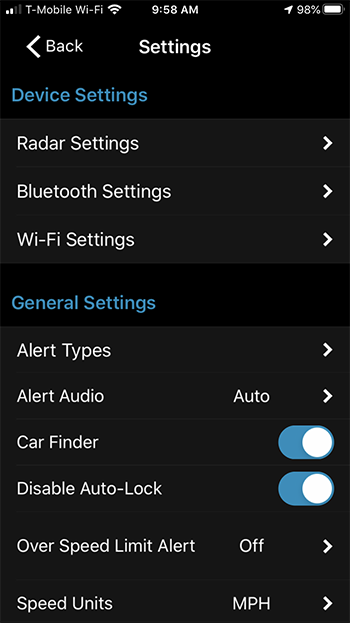
Connect to WiFi
If you’d like to connect your Redline 360c to a 2.4 GHz WiFi hotspot (5 GHz not supported), first connect your phone to that hotspot, then go into the “Wi-Fi Settings” section of the app. Type in the WiFi password and your RL360c will connect to the hotspot.
To configure the detector itself, tap on “Radar Settings.”
General Settings
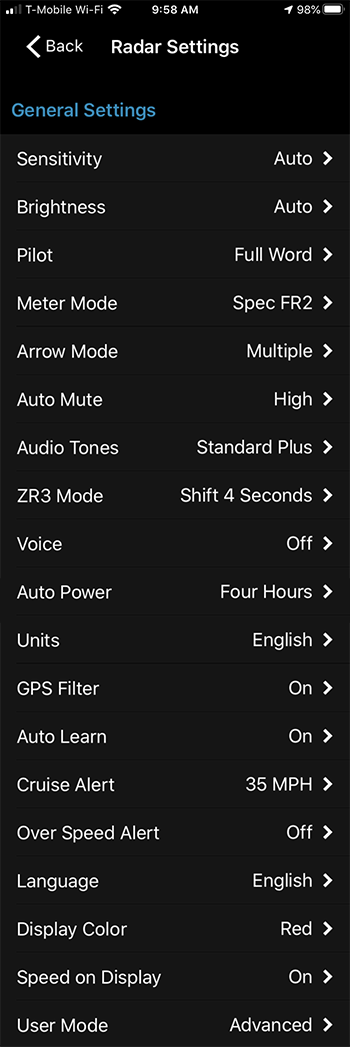 Sensitivity
Sensitivity
- Auto: Reduce the sensitivity of X and K band around town at lower speeds. Raises the sensitivity at faster speeds.
- AutoNoX: Same as Auto, but disables X band altogether.
- Highway: Full sensitivity at all times.
- AutoLoK: Same as Auto, but always reduces K band sensitivity regardless of speed.
Brightness
- Dark: Display off at all times, including during an alert. Audio still sounds normally.
- Minimum
- Medium
- Maximum
- Auto: Automatically adjusts display brightness based on ambient light levels.
Pilot
- Full Word: Hide scanning bar at top of screen.
- Scanning Bar: Show scanning bar at top of screen.
Meter Mode
Choose how much (or how little) information to display about either the highest priority signal or both the highest and second highest priority signals.
Standard
![]()
Display the band and strength of the primary signal.
Standard FR1
![]()
Display the band, as well as both the front and rear signal strength of the primary signal. (The left side is front and the right side is rear.)
This also displays the total number of signals detected (1 in this example) between the front and rear signal strength meters.
Standard FR2
![]()
Similar to Standard FR1, except now it can display info for the top 2 primary signals. Alert priority is Laser > Ka > K > X band.
Again the left side is front signal strength and the right side is rear signal strength.
In this mode, you’ll now have opposite colors for front and rear signal strength and arrows.
SpecDisplay
![]()
Same as Standard, but now adds a frequency display as well.
Spec FR1
![]()
Same as Standard FR1, except now it also shows the signal’s frequency.
Spec FR2
![]()
Same as Standard FR2, except now it also shows the primary signal’s frequency.
Expert FR
Display both the band and the front and rear signal strength for the top 4 priority signals. Locked out signals will be grayed out.
![]()
Simple
Gives you a much simpler display when a signal is detected.
When traveling above the speed limit (or the low speed muting threshold set via Cruise Alert when the speed limit is unknown), the detector displays “Slow Down.”
When traveling below those limits/thresholds, it displays “Caution.”
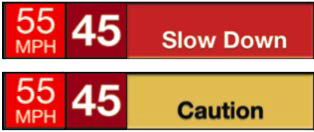
Arrow Mode
Configures how the arrows work and the colors they display.
- Single: Displays the direction for only the primary threat.
- Multiple: Displays direction and colors for multiple signals based on the metering mode.
- Band: Arrow color changes based on band. X = Green. K = Blue. Ka/Laser = Red.
Auto Mute
Automatically reduces the alert volume after ~5 sec.
- Off: Don’t automatically reduce the volume after the initial alert. Always alert at full volume.
- Low: Drops the auto muted alert to a low volume level.
- Medium: Drops the auto muted alert to a medium volume level.
- High: Drops the auto muted alert to a high volume level.
Audio Tones
Customize the alert tones when a signal is detected.
- Standard: Escort’s traditional alert tones.
- Mild: Sounds more like a doorbell.
- Standard Plus: Escort’s traditional tones, and also lets you know when it detects a new signal while already alerting to another signal.
ZR3 Mode
Controls your optional Escort ZR5 or ZW5 laser shifters, including having them automatically disarm after X seconds, giving you enough time to slow down and avoid suspicion from the officer.
Important: Double press the mute button during a laser alert once you’ve slowed down to manually disable your jammers.
- Off: Disable laser jamming altogether.
- Receive Only: Laser detection only from your jammers. (Separate from laser detection by the Redline 360c itself.)
- Shift: Unlimited jam time when shot. (Only to be enabled temporarily when testing.)
- Shift 4 Seconds: Jam for 4 seconds, then automatically disable your jammers. (Recommended!)
- Shift 6 Seconds: Jam for 6 seconds, then automatically disable your jammers.
- Shift 8 Seconds: Jam for 8 seconds, then automatically disable your jammers.
- Shift 10 Seconds: Jam for 10 seconds, then automatically disable your jammers.
Here is a demo of the 4 second automatic disarm with the Redline 360c and ZW5:
Voice
Audibly announce radar and laser information during an alert in addition to the normal beeps. This also speaks the different menu options as you scroll through.
You can disable this once you get comfortable with the different alert tones if you want to pay attention to the signal ramp-up first and foremost.
- Off
- On
Auto Power
If the power source your Redline 360c is plugged into is always on, including when you’re parked, the detector can automatically turn off after a set period of time so it doesn’t drain your vehicle’s battery.
If enabled, the detector will turn off its display after 30 min. The display will then turn back on once you drive >10 mph.
- Off
- One Hour
- Two Hours
- Four Hours
- Eight Hours
Units
Adjust the units displayed for speeds and distance.
- English: MPH & feet
- Metric: KM/H & meters
GPS Filter
Enable the GPS-based false alert filters including GPS lockouts.
- Off
- On
Auto Learn
Automatically learn and lock out different sources of stationary false alerts including speed signs and shopping center door openers.
- Off
- On
Locked out signals will be grayed out and no arrows will appear.
![]()
Cruise Alert
Low speed muting. This is useful to keep the detector quiet around town, especially before Auto Learn has had a chance to start muting your stationary false alerts. When your detector alerts while traveling below this speed threshold, you’ll hear a double brap and then your detector will go silent.
This threshold is overridden by the speed limit for the road you’re on (requires an Escort Live connection and for Live to know the speed limit for your current road) so your detector will stay extra quiet when traveling below the speed limit.
- Off
- 20 – 160 MPH in 5 MPH increments
Over Speed Alert
Gives you an audible and visual warning when traveling over a preset speed.
- Off
- 20 – 160 MPH in 5 MPH increments
Language
- English
- Spanish
Display Color
Adjust the color of the display and arrows.
- Amber
- Red
- Green
- Blue
Speed on Display
Display your speed or your vehicle’s voltage.
- Off: Display vehicle voltage
![]()
- On: Display current speed
![]()
User Mode
Adjust whether or not you want to have access to just the basic controls in your detector or access to every setting and option.
- Novice
- Advanced
Band Settings
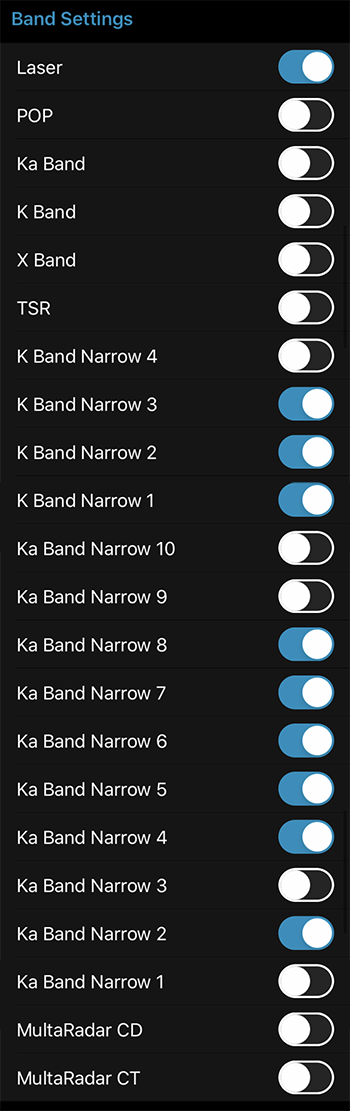 Laser
Laser
Enable laser detection.
POP
Enable POP detection.
Ka Band
Enable detection of all of Ka band. Disable to use Ka band segmentation.
Ka band is actively used across North America.
K Band
Enable detection of all of K band. Disable to use K band segmentation.
K band is used throughout the country, but it’s also a common band for false alerts.
X Band
Enable X band detection.
X band is phased out of use by police departments in most of the US. It’s still actively in use in OH, NJ, and a few rural areas throughout the country. Most people can safely disable this.
TSR
Traffic Sensor Rejection is additional K band filtering to filter out traffic sensors that line the side of some highways. This will reduce K band performance, but if you get repeated blasts of K band as you drive down the highway, turn this on.
K Band Segments
If K Band is disabled (above), you can individually select which frequency ranges you’d like the detector to scan for in K band.
- K Band Narrow 1: 24.050 – 24.110 GHz
- K Band Narrow 2: 24.110 – 24.175 GHz
- K Band Narrow 3: 24.175 – 24.250 GHz
- K Band Narrow 4: 23.950 – 24.050 GHz
Ka Band Segments
If Ka Band is disabled (above), you can individually select which frequency ranges you’d like the detector to scan for in Ka band. Scanning fewer segments will improve performance.
- Ka Band Narrow 1: 33.400 – 33.700 GHz
- Ka Band Narrow 2: 33.700 – 33.900 GHz (33.8 MPH guns)
- Ka Band Narrow 3: 33.900 – 34.200 GHz
- Ka Band Narrow 4: 34.200 – 34.600 GHz (Stalkers drifting low)
- Ka Band Narrow 5: 34.600 – 34.800 GHz (34.7 Stalker guns)
- Ka Band Narrow 6: 34.800 – 35.160 GHz (Stalkers drifting high)
- Ka Band Narrow 7: 35.160 – 35.400 GHz
- Ka Band Narrow 8: 35.400 – 35.600 GHz (35.5 Kustom & Decatur guns)
- Ka Band Narrow 9: 35.600 – 35.840 GHz
- Ka Band Narrow 10: 35.840 – 36.000 GHz
MultaRadar CD
The MultaRadar CD is a low powered photo radar gun used primarily in Canada, including Alberta and Quebec. It’s also used in NYC, Maryland, & Washington D.C. If the MRCD is used in your area, turn this setting on. Otherwise leave it off to avoid the unnecessary false alerts.
MultaRadar CT
The MRCT is also a low powered photo radar gun used in NYC, Chicago, and Dallas.
Leave this off if not needed in your area to avoid unnecessary false alerts.
Mesta Fusion
The Mesta Fusion is a low powered photo radar gun used in Edmonton, Alberta.
Leave this off if not needed in your area to avoid unnecessary false alerts.
Marker Settings
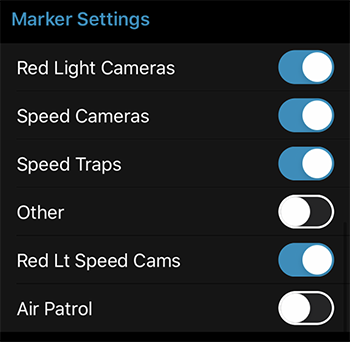
Get notifications to various threats using Escort’s GPS-based Defender Database. These alerts are completely separate from your standard radar or laser alerts. When you approach any one of these areas, you’ll get a notification on your detector.
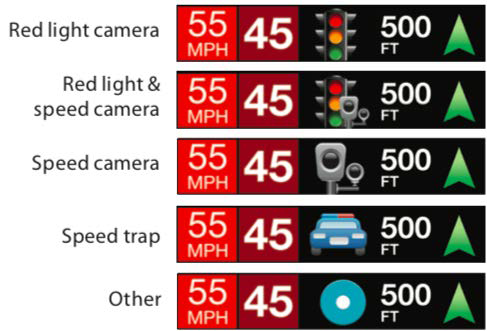
Settings Only Available In Detector
If you adjust the settings in the detector itself, they’ll be in a different order, plus there’s a few options available that aren’t in the app itself.
K Notch
This allows you to do some extra filtering against pesky false alerts coming from nearby Honda, Acura, and Chrysler vehicles with radar-based blind spot monitoring (BSM) and collision avoidance systems (CAS).
This notch filter will filter out any weak signals between 24.190 – 24.210. This way most BSM’s from those vehicles will be filtered out altogether.
Any strong signals, whether they’re coming from nearby BSM’s or nearby police officers with radar guns in that same frequency range will be alerted to.
You’ll get a full tilt and strong alert when the detector does go off to one of these signals, but it helps to otherwise cut out many of the false alerts that you’ll see within this range.
- Off
- On
Clear Location
Delete any of the GPS locations stored within the detector. Press “BRT” twice to clear.
- Marked: Clear all manually marked user points.
- Lockouts: Clear all GPS lockouts.
- Defender: Clear all RLC / speedcam info from Escort’s GPS-based Defender database.
- Format: Clear all these locations.
WiFi
- Off
- On
Bluetooth
- Off
- On
Auto Update
Choose what you would like the Redline 360c to automatically prompt you to update over WiFi when an update is available.
- Off
- Database
- Firmware
- All
Wi-Fi Update
Force a check and update for the redlight / speed camera database or the radar detector’s firmware.
- Database
- Firmware
Interface
- Mode 1: Choose when using the Escort ZR5 or ZW5 laser jammers.
- Mode 2: Choose when using an aftermarket vehicle interface with your Redline 360c.
Additional Settings
Restore Factory Defaults
To restore all settings back to factory defaults, press and hold “MRK” and “BRT” while powering on the detector.
Check Current Firmware Version
To find out which firmware version is currently loaded onto your detector, power off your Redline 360c. Press and hold “MRK” and “MUTE” (think M&M) and then power on the detector while still holding down the two buttons.
It will display your firmware version and serial number.

Vortex’s Recommended Settings
Here are my general recommendations for the Redline 360c’s settings. In practice you may want different settings based on where you drive or simply your own personal preferences, but this is what I’d recommend as a starting point for most people. Please customize these as needed.
General Settings
- Sensitivity: Auto
- Brightness: Auto
- Pilot: Full Word
- Meter Mode: SpecDisplay
- Arrow Mode: Multiple
- Auto Mute: Medium
- Audio Tones: Standard Plus
- ZR3 Mode: Shift 4 Seconds
- Voice: On
- Auto Power: One Hour
- Units: English
- GPS Filter: On
- Auto Learn: On
- Cruise Alert: 35 MPH
- Over Speed Alert: Off
- Language: English
- Display Color: Red
- Speed on Display: On
- User Mode: Advanced
Band Settings
- Laser: On
- POP: Off
- Ka Band: Off
- K Band: On
- X Band: Off (On in OH & NJ)
- TSR: On
- K Band Narrow 4: Off
- K Band Narrow 3: On
- K Band Narrow 2: On
- K Band Narrow 1: On
- Ka Band Narrow 10: Off
- Ka Band Narrow 9: Off
- Ka Band Narrow 8: On
- Ka Band Narrow 7: Off
- Ka Band Narrow 6: On
- Ka Band Narrow 5: On
- Ka Band Narrow 4: On
- Ka Band Narrow 3: Off
- Ka Band Narrow 2: On
- Ka Band Narrow 1: Off
- MultaRadar CD: Off (On in Alberta, Quebec, NYC, Maryland, & Washington D.C)
- MultaRadar CT: Off (On in NYC, Chicago, & Dallas)
- Mesta Fusion: Off (On in Edmonton)
Marker Settings
- Red Light Cameras: On
- Speed Cameras: On
- Speed Traps: On
- Other: Off
- Red Lt Speed Cams: On
- Air Patrol: Off
Additional Settings
- K Notch: On
- Wi-Fi: On
- Bluetooth: On
- Auto Update: All
- Interface: Mode 1
Vortex’s Personal Settings
Finally, here’s the settings I run on my personal Redline 360c.
Note: I don’t necessarily recommend blindly copying these settings to your detector. It’s not bad if you do so, but these settings are specifically tuned to my personal preferences for a quiet detector, along with the fact that I see mostly Ka and Laser around here so I aggressively filter K band. I’ve also enabled some additional Ka segments specifically for some radar guns in my area that transmit on rarely-used frequency ranges.
General Settings
- Sensitivity: Auto
- Brightness: Medium
- Pilot: Full Word
- Meter Mode: Spec FR2
- Arrow Mode: Multiple
- Auto Mute: High
- Audio Tones: Standard Plus
- ZR3 Mode: Shift 4 Seconds
- Voice: Off
- Auto Power: Off
- Units: English
- GPS Filter: On
- Auto Learn: On
- Cruise Alert: 35 MPH
- Over Speed Alert: Off
- Language: English
- Display Color: Red
- Speed on Display: On
- User Mode: Advanced
Band Settings
- Laser: On
- POP: Off
- Ka Band: Off
- K Band: Off
- X Band: Off
- TSR: Off
- K Band Narrow 4: Off
- K Band Narrow 3: On
- K Band Narrow 2: On
- K Band Narrow 1: On
- Ka Band Narrow 10: Off
- Ka Band Narrow 9: Off
- Ka Band Narrow 8: On
- Ka Band Narrow 7: On
- Ka Band Narrow 6: On
- Ka Band Narrow 5: On
- Ka Band Narrow 4: On
- Ka Band Narrow 3: Off
- Ka Band Narrow 2: On
- Ka Band Narrow 1: Off
- MultaRadar CD: Off
- MultaRadar CT: Off
- Mesta Fusion: Off
Marker Settings
- Red Light Cameras: On
- Speed Cameras: On
- Speed Traps: On
- Other: Off
- Red Lt Speed Cams: On
- Air Patrol: Off
Additional Settings
- K Notch: Off
- Wi-Fi: On
- Bluetooth: On
- Auto Update: All
- Interface: Mode 1
Finally, if you still need one, click here to purchase your Redline 360c.

| This website contains affiliate links and I sometimes make commissions on purchases. All opinions are my own. I don’t do paid or sponsored reviews. Click here to read my affiliate disclosure. |


87 comments
Skip to comment form
Nice summary. Appreciate what you do.
Vortex: Thank you!!
I had ordered a Redline 360c and then watched your video review. Very helpful and I concluded the detector was not ready for prime time so I immediately called and canceled the order. When will you review the new release to see if it addresses the issues? $750 is a lot of dough and if it isn’t better then my V1Gen 2 I might as well get another Valentine. Thanks. Great work!
Author
Their latest update looks to have resolved most all of the issues we saw initially. https://youtu.be/U3AMXbZ8a7Q Now we’re spending time retesting everything. 🙂
Vortex, Great write up. Quick question, Just curious, why Ka Band Narrow 7 ON in your personal settings? Is it because of possible downward drift from Ka Band Narrow 8 Kustom & Decatur guns? Also, what your rationale for having K Band Narrow 4: Off in both the generic settings (not personal) if you also utilize the K notch?
Author
Great questions TB! Those additional Ka segments are for guns specifically used in my area. As for the K band one, usually K band guns don’t drift down that low. In some places they do, but it’s mostly something you see internationally. As for the K Notch yeah I use it and have it listed under “Additional Settings.”
Hi Vortex,
Great job as always.
I see the Valentine 1 /G2 is now available on the V1 website.
Just curious if you have heard anything positive or negative about the quality issues this unit has had in the G2 series? I have used a V1/G1 since the 90’s but now with BSM issues from inside my wifes 2020 Chevy Traverse it has become useless and notifies constantly.
So with that said what can you recommend out of the box to buy for her vehicle?
Thanks
Catfish jack
Great job and info as always. Thanks!!
Great tutorial and videos. Will the power adapter for the RL 360c fit into the (smaller) cigarette lighter of the new 2020 Porsche vehicles?
I remember on a video you said you had a free 24 subscription but i cant find it, do you have promo codes? Im going to buy the redline 360c but im looking for promo codes before my purchase
Redsetgo gets you the 3-year defender database subscription for free. Saves $49.95.
Great review. I clicked to order and it said “out of stock”. Understandable in this time. Do you know when they expect them to resume shipping? Also will the new inventory already have the updates? Example units being built now will employ the update from the factory? Plan to hardwire with Blend mount. Thanks again
Author
Yeah they’re on backorder due to Covid issues. They are still getting detectors in periodically and shipments continue to go out. It’s been tough to get accurate estimates from Escort, but we’ve been seeing ~2 week delays for shipping. I dunno if that’ll still be the case moving forward. The new inventory I’d assume will come with updates, but there’s still new updates planned and there’s redlight camera database updates every week regardless so updating is smart no matter what it comes shipped with.
As for the Blendmount, yeah you can go ahead and get that and install it so you’re ready for when the RL360c arrives. https://bit.ly/Blendmount-VR
I wonder why Escort decided to not include the K-notch filter option on the Escort Live app? It doesn’t make sense to be able to do everything through the app but make the user use the detector menu for the K-notch enable/disable option. Oversight perhaps?
Author
I believe they’re planning on adding it to the app too. It’s just not there yet.
Installed my RL360C with ZW5 today. How do I know if they are working without finding a cop. Also all I can get with the WiFi on in my vehicle is (- -) where the speed limit is supposed to be visible. Any idea? Amazing that you put this out there for people. Thanks.
Author
That’s a good question. The jammers should announce that they’re connected on startup. Other than that, you can always get some of your own radar or laser equipment if you’d like to test yourself. 🙂
The speed limit will show — when you’re not on a street it knows the speed limit to which is usually neighborhoods and smaller roads. Generally more major roads will show the limit.
Congrats on the setup!
Thanks for your response. After reading on line it is an issue for the PSL. Not sure what is going on. The app will show it as well as my vehicle but not the detector. Thanks for your work. I would haven’t done any of it without your videos.
Just received my Redline 360C (with ver. 1.3 already installed) – Delivered 10 Aug 2020. I am a long time R7 user and a previous ESCORT MAX 360 user. It will be interesting to see the Redline at work. I found the ESCORT MAX 360 with WAY too many false’s and minimal range coming from a V1GEN1.
In fact, my detector experience ranges all the way back to when the original square box “Snooper” and “Super SNOOPER” were released. I wish I still had those as museum pieces. Wow! They were huge in comparison to the V1Gen1&2, as well as most other detectors of today.
On a personal opinion note: there is ample room available on the front of the detector to make the display big enough to see without having to stare at it for 3 or 4 minutes to figure out what the alert was. One big reason I like the the R7, besides the great performance, is because it’s display is almost big enough to glance at to actually see what’s going on in a second or two. ESCORT… MAKE YOUR DISPLAYS BIGGER!!!! Its not the only thing I need to be looking at, like the ROAD and TRAFFIC!!!
I know, run a phone too for a display. Well… maybe I don’t care to clutter up my whole dash with stuff and just don’t want to run a phone too. Ok, I’ll step down from my soapbox now.
Keep up the Good Work!
How do I find my RL 360C IP address? Thanks.
Author
Try pressing and holding the BRT button.
Hey vortex, got my redline 360c 4 weeks ago the redline with the fixes,can’t not say enough of about the redline work great,I live in Cleveland TN ,the law enforcement is running k band now.of course ka,just want to say your videos of testing help me make my choice so thank you
I concur 100%…. just got my redline 360c a few days ago. So far I’m impressed and it’s so much more quiet than my uniden R7. Escort Live is a big plus too!
Hi,
Do you know of any issues concerning Ka band falsing? My detector seems to keep falsing for Ka 34.650.
Thank you for all this information and research ?. Super helpful snd time saving.
Is there a promo code for the Defender 3 years subscription??
Great writeup Vortex. Running this one now and am loving it. I have heard some tones at times that were different than normal and can’t find what they mean. Is it possible to do a short video with all the sounds and meanings for the redline 360c? Keep up the awesome work
Great information. Purchased a Redline 360c due to your recommendation. Really enjoying the new detector. One issue, I am receiving a lot of Live KA alerts that do not seem to be accurate. I believe they are coming from the Escort Live app on my phone that also has the defender data base subscription. Are you aware of a way to turn those off?
Author
Yeah Live Ka alerts come from other people running radar detectors who pick up Ka while driving. Usually those falses come from officers driving with Ka on so the alert becomes out of date within seconds as they drive down the road. You can go into the app and disable those if you like, but live Ka alerts would be one of the biggest benefits of using Escort Live, even if you do sometimes get falses. As for the Defender Database, that’s the built-in GPS database that alerts you to fixed sources like redlight cameras and speed cameras so Live Ka alerts wouldn’t be coming from there.
I see that you have Ka off under your recommended settings but then have a few different Ka Narrow Bands on based on location. I live in Houston TX and would very much appreciate any advice on how to setup Ka for my current location. Also, thank you for all your hard work. I make YouTube vides as well so I know first hand how much work it takes… especially the editing! Cheers
Thanks for the settings. One thing that’s missing though is how to get the alerts through Apple Carplay. Is there a way to get it to work like Waze?
Having the alerts come through the speaker of the detector isn’t great. Every Escort detector I’ve owned has had a speaker that’s failed, usually within 2-3 years of purchase. I called support and they had a new person field calls. He told me that the app/detector still aren’t compatible with Carplay, which is really disappointing if true. Really hoping he’s wrong and you’ve figured out a way to get alerts through the car’s speakers. It used to work before Carplay ages ago.
This Redline 360C is replacing a Max360, but will be my last Escort product if the speaker dies again – especially if they don’t bring a Carplay compatible solution to market.
Author
Escort Live doesn’t support CarPlay. You can always try having Live duplicate your detector’s sounds and play them through your car stereo and see if that works, but there’s no CarPlay support due to Apple’s restrictions.
Is Live supported in Android Auto?
Author
Nope
Hey Vortex, love your content and hard work!
I’m brand new to the Redline 360c. I connected it to my phone with bluetooth and paired the detector to Escort Live. However, I am also getting an issue similar to another commenter where the speed limit section isn’t working properly on the display. Escort Live on my phone knows what the speed limit is, but on my detector, it will either show “– MPH” or it will show “– OSP”. Wondering if this will sort itself out over time as I drive more with it, or if maybe I need to update the detector’s software? Also wondering if the detector will ever show speed limits without me also running Escort Live on the phone at the same time.
Thanks in advance for taking the time to review my issue!
Author
Yeah the speed limit only shows up when 1) the detector is actively connected to Escort Live over BT/WiFi and 2) Escort Live knows the speed limit for the road that you’re on. The OSP shows up when you’re not connected to Live. There is no speed limit information stored in the detector. It’s all stored in the cloud and accessed via Escort Live.
Does this work with the Max 360 c video camera?
Author
Do you mean the Escort M1 dashcam? If so, it does.
Hi Vortex. I just received the Redline 360c last week. I upgraded from a Escort Max. I have only used it for about 3 road trips from Taos,NM to Albuquerque, NM. In one of your videos you mentioned that there is a list of types of Radar being used in certain states. Unfortunately I can’t find it. K band is still used on the roads I travel. My main question is what is the purpose of turning K band off while still leaving K band Narrow 1-4 on? If I leave K band on will it detect signals beyond that? Also will turning off K band and leaving K 1-4 on affect anything else? Today I was driving through a canyon and a State Police officer was at least 1.5 Miles in front heading in the same direction. I can’t believe it was able to detect the Police officer on Ka brand. I eventually caught up to him due to slow traffic in front of him. I also purchased the ZW5 but I haven’t had a chance to install it yet and I know the County Police in Taos, NM recently started using Laser in my area. Any further clarification on the k band setting and possibly a link to the list of Radar used in each state would be greatly appreciated. I usually travel out of state for business once Covid-19 makes it more possible. Mine shipped with firmware 1 5. I ordered on February 5th and received it on February 15th. Slight delay due to snow storm. My ZW5 was received 1 week after. Thanks
Author
Congrats on the RL360c!
Unfortunately the main database with what radar guns are being used where is no longer being updated. However, this thread can be of some assistance.
As for K band, turning off K band enables control of the individual K band segments if you’d like to fine tune what the detector is scanning for. If you’re not familiar with all that, you can just leave K band on.
Hey there. So I’m on firmware 1.7 and today the my Redline 360c locked up at the Powering Down screen and just said Powering Down for about 30 mins. It was reasonably warm as we had been driving for about 8 hours down the CA Coastline. Heard anyone else having that sort of issue? BTW your config guide is AWESOME!
Author
Glad to hear this guide has been useful!
Very strange to hear about the lockup on power down. Could you post about it here so people can be aware and help you troubleshoot? Additionally, the first post of the thread has info on how to report the issue to Escort as well. 🙂
I’ve downloaded the new firmware, and tried both your recommended settings, and your personal settings, as well as the default settings that are originally on the redline 360c, and there’s been multiple occasions where I’ve passed cops without it even budging. Is there something I’m doing wrong? It’s placed up under my mirror so I know it can’t be placement. Any recommendations?
Author
This is 100% normal. Radar detectors are not police car detectors. They’re radar detectors. Please check out the beginning of this video to learn more.
Hey man so I have the new redline 360c radar detector. I keep getting this annoying “Live Mobile Camera” alert, its a yellow/orange icon with a camera logo in it and then a arrow with distance like 1500m away and the arrow pointing at the direction of the place. How do I turn this off???
I don’t connect my radar to the app while driving. Im thinking this is related to the marker settings or wifi settings. My radar is fully updated to newest database and software. Im just hoping you have a concrete answer for me to turn this annoying alert off somehow. Like I said I dont have my radar connected to the app while driving so this must be some setting on the radar itself that I need to change. I also tried clearing the database “Clear all RLC / speedcam info from Escort’s GPS-based Defender database”. But that didn’t help either. Really hoping you know the answer to turning this stupid live mobile camera alert off 🙁
Hello I’m wondering if is any another way to set up the ESCORT RedLine 360c? The app SUCKS I was reading the reviews and everyone complained about the costumer service, subscription issues, battery drain. In my case just I got the radar detector yesterday and I’m trying to set up but the app is useless do not allow me to connect I get the message that the app can not unlocking, I went to the website to register because the app always gives me issues with every single email that I tried. If without the app is not way to set up the radar detector; the radar detector is useless by itself. Thanks for any help and time.
Author
Yeah you can program your detector with either the Escort Live app or via the detector itself. In case seeing it helps, you can watch this video.
Hi! i just recieved my Redline 360c and was finalizing my settings but i couldnt figure out how to set up k notch. What button did you press to get to this? I tried the sensitivity button but it just switches the sens. I also tried holding this button but a message saying no shifters detected showed up.
I feel so stupid I figured it out after searching it! but thank you for all the work you put into this! i really appreaciate it
Love your videos and even bought a Redline 360c because of them. I agree their customer service is horrible. I can’t log onto the App or even connect via Bluetooth with my Iphone 7s
I live in Wa State like you, and ordered a Redline 360c to replace my MAX 360c, I never used segmenting the bands before, but will want the fastest response available since I have a speed happy car, only use KA on Hiway, I saw that 2,5,8 are to be enabled somewhere, then I saw to add 4. I travel the West mostly, WA, Or, Id, NV, Az. What do think is best settings?
Author
Check out my recommended settings for the area. I run 2/4/5/6/7/8 on the RL360c.
Thanks. Made a $20 donation on Paypal, keep up the good work
Author
Thanks so much Kevin! I appreciate it. 🙂
My Redline 360c has many Redlight Camera false alerts while driving on the freeway- I think being caused by red light cameras adjacent to freeway or under freeway over passes. Is there any way to lockout such alerts?
Since apple carplay requires using 5G, I can’t connect my Redline 360c to wifi in my 2021 Porsche. Should I have my iphone “forget this network” the 5G and connect to the 2.4 wifi, that is also in the Porsche, and then connect the detector every Monday before going back to the 5G wifi to get apple carplay?
I have a Redline 360c on order, and I’ve really appreciated being able to review the information you’ve provided to give myself a bit of a head’s up for when it arrives. One question: the online manual says the unit can connect via bluetooth or wifi. I assume this means you can link your iPhone/app via bluetooth or turn on the wifi hotspot on your phone’s settings and link to the unit that way? Is one way preferable to the other (like enabling better interaction with Escort Live)?
Author
Yeah so both give you shared cloud alerts and the speed limit on the display, but there’s differences too. Using the app over Bluetooth, you can more easily program your detector. If you have a WiFi hotspot in your car (or enable tethering on your phone every time you get in your car), you get a better cloud experience overall (the app is kinda flaky), plus you get automatic software updates and GPS database updates for the redlight cameras. I prefer using WiFi for the extra features and use Bluetooth mostly to change settings on the detector.
Do the detectors have to be mounted to windshield to be effective?
Could they be mounted 12-18 inches back from the windshield?
Author
The main thing is ensuring they have clear visibility straight ahead and they’re mounted straight and level. You don’t want anything other than glass blocking the radar signal from coming in ahead and off to either side for curvy roads..
That’s what I thought but I wasn’t sure. Will have custom mount (windshield is far and unreachable and nearly vertical). Thanks.
I have 2 options for heights, 6’4” or 7’10”
This job you do is awesome and very easy to understand how to setup, I got a question is any way to print on paper this to bring to my car and do all this settings there, and is any way to do the update directly via wi fi, and how is the way to do it.
again thanks for the job you perform helping so many people like me to understand better the way this gadgets work in the right way.
THANKS
What means 100 OSP when you start you radar?
Author
That’s the speed where you’ll get a warning if you drive faster than that speed. The overspeed alert is an audio reminder. You can change or disable that feature if you like.
Do you have recommendations for installation on a motorcycle?
Author
I don’t since I don’t ride, but there’s plenty of great resources from others who do.
https://www.vortexradar.com/faq/whats-a-good-detector-for-motorcycles/
Awesome informational videos. I’ve purchased Blackvue DR900X-2CH solely because of your recommendations. Now I am looking for the radar detector and have a question: Is it possible to integrate/connect Redline 360c with BlackVue DR900X, so it can use dashcam cloud capabilities?
Thanks
Hi, I am from India & am interested in any good radar detector which can alert High Speed Cameras. Can you please suggest me the most economical options.
I had returned my RL360C some time ago due to operational issues. I now run a V1 Gen 2 and am very happy with it. I did keep a Max 360C as a backup. One problem I had with both the RL360C and the Max 360C was PSL not working.
I recently pursued this problem more in depth with the 360C, and found that the root problem is with the wifi connection. The Max 360C will connect to my mobile hot spot, but cannot access the internet to communicate to the cloud or Escorts data base. So in my vehicle, not only does the PSL not work, but it will not update the data base or do firmware updates. The 360C wifi works OK on my home internet wifi, so no captain obvious stuff like 2.4 ghz connection, data base subscription, etc.
When I had an older Sprint obd hotspot, the 360C wifi worked fine. When I changed to T-Mobile, they gave me a syncup drive to use. It is their latest and greatest vehicle hot spot that has an internal sim card, so it is not the the same model I saw in your video. It is the latest standard for wifi, with both 2.4 and 5 ghz. I have several other wifi mobile devices I have connected to the T-Mobile wifi, and everything works on it except the 360C. The 360C is connected to the T-Mobile wifi, and the screen on the 360C turns white, and I can pull up the IP address on the 360C to verify it is connected. But, when I try to force a dB update, I get a communication error.
I suspect that the prevalent theory of this being a WPA or security issue is correct, and the fix has to come from Escort. Another popular assumption is that escort is using the same old 2.4 ghz chip from the 1990’s designed to a very old version of the IEEE standard for wifi, for both the 360C as well as the RL360C.
I am not alone in my problems with the wifi. It is becoming apparent that late model GM’s are not compatible in terms of their vehicle wifi either, as well as many other late model cars. I have tried to talk to escort about this problem, and frankly, I would rather go to the dentist than talk to them again. They have no clue how to resolve this.
You really need to add a disclaimer in your reviews of these detectors that the wifi has compatibility issues with some internal wifi hot spits on some late model vehicles, as well as some obd vehicle hot spots. There is plenty of evidence of this issue on most radar detector forums. I would like to see if you can get an answer.
Great tutorial and accompanying vids on your YouTube channel. You are doing a great service to us folks that only by a detector about once a decade. I have learned so much since my last purchase in the 90s! (V1). Especially useful now since manufactures never seem to give us a proper manual. I guess I am just old fashioned. I may keep this 360 for one car and get the V1G2 for the other!
Hey hey good stuff
Just ordered my redline 360c after loving my escort ix for many years. What’s your recommended setup for Colorado signals? Thanks
Hey Polska. I like in Taos,NM and travel through Colorado frequently. If you look at vortex reply to my comment on February 24th he sent me a link. I personally turned of X band left K-band on I didn’t know how to segment it and I turned off KA band and turned off segments 1,3,9 and 10 and it has worked well for me. I also turned on the K Notch filter which can only be done on the detector as of now not the APP. Hope this helps. I just drove 3700+ to Daytona, Florida for the welcome to Rockville concert on November 9 and these settings worked perfectly for me. I drove through NM, TX, LA MS, GA, and FL..
Just ordered my redline 360c international after loving my escort 9500x for many years. What’s your recommended setup for Europe and Greece signals? Thanks
I love my 360c and thank you very much for all of the detector and set up information. My question is, when will Escort come out with a smartcord that can be plugged into a USB connection rather that a cigarette lighter power outlet. I use my detector in a few different vehicles so I don’t want to hardwire it in. Many new vehicles have multiple USB connectors and many don’t have a cigarette lighter power outlet. Thanks again for all of your work!
Other than receiving updates, what is the difference between using WIFI and Bluetooth? I don’t have WIFI in my car and I can’t get the RL360 C to use the hotspot from my iPhone (iso V. 15). I’m just wondering if I’m missing out on any features from the RL360 C by using the app on the phone and not connecting to a WIFI in my car. I do bring the RL360 C into the house to update.
Love the channel and website. When I turn over speed warning off, the display box next to current speed says OSP then three lines. Is there a way to use that OSP screen spot for something more useful? I don’t usual run with Escort Live. Thanks keep up the great content
Hello Vortex. I leave in Auburn WA and I just purchase my escort 360c. Can I use your personal setting that you use for redline 360c to set up my escort 360c.
Author
You could, but remember a lot of it is personal preference too, not just location dependent. As always I’d rather people learn what the settings do and choose what they want for their situation, but my settings can be a good starting point for you to build upon.
Hey Ariel,
Hope all is well! I had a question… Bought the Escort Redline 360c, followed your guidelines for setup as I did when I bought my max 360c a few years back. You are always spot on. Love what you do for the community.
My Question: Since I had the max 360c previous on the Escort App and now linked my redline 360c I can still see the old max 360c (in the devices section) as an option even though its not plugged in. How do I delete it from the app? this is on an android phone. Not sure how to get it off the app. I didn’t know if I should have uninstalled the app and then re-setup with the new redline but I would’ve logged in with the same credentials & my thinking is the max 360c would’ve still showed up.
At a lose and not sure how to delete the old detector. anything I should try? If I click on the devices, click the max 360c it wants to connect to it obviously but don’t see anywhere to remove it.
Thank you very much Vortex, you are simply the best on this.
Question: Escort has the K Band plus the K Band Narrow 1-4 all turned on by default. In your example above for recommended settings you have K Band turned off, but all the K Band Narrows 1-4 turned on. What difference, if any, does this make?
Author
K band off enables segmentation so the 1-4 options do something. K band on is the same thing as K band off with 1-4 on. The K band off must have just been from copy and pasting my settings because I have seg 4 disabled, haha. I changed it to say K band on in the general recommended settings to avoid any confusion, but it really doesn’t make a difference in the end. 🙂
My redline 360 keeps saying GPS error I watch all your videos and couldn’t figure out any suggestions? I tried rebooting it and everything 🙁
Hello Vortex…
Is there a way to disable the starup “show” the detector makes everytime you get in the car? Its getting a bit annoying…
Thanks so much for all your great work!
Author
Not that I’m aware of. I agree! It’d be nice to get a quick/silent startup.
Can we get an updated settings list for 2025
Author
Nothing has changed.